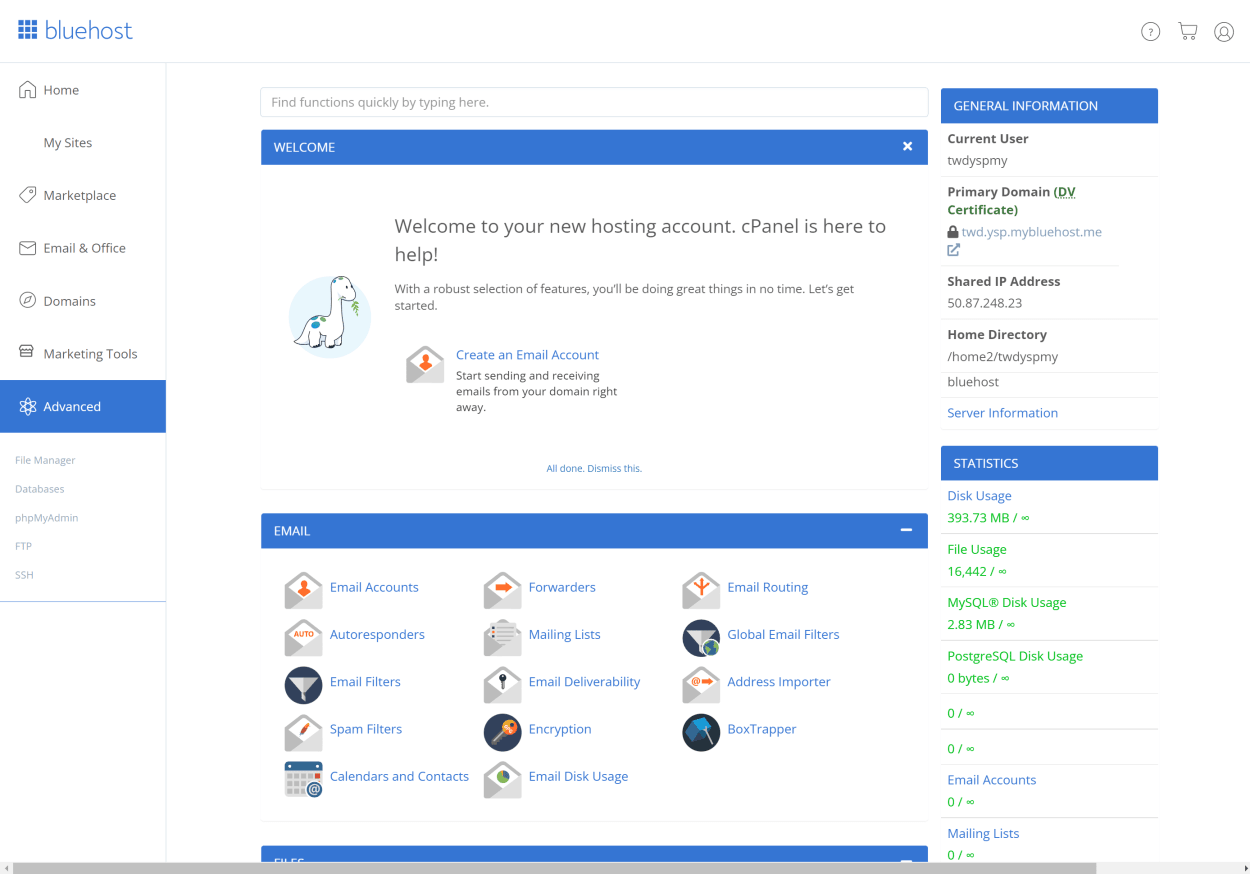Welcome to our complete guide to the Bluehost client area! If you’re a Bluehost customer, the client area is your one-stop shop for managing your hosting account, website, and online presence.
It’s where you can access all the tools and resources you need to build and maintain your website, track your account activity, and get help when needed.
This guide will walk you through everything you need to know about the Bluehost client area, including how to access it and what you’ll find there.
Whether you’re a new or experienced Bluehost customer, we’ve got you covered!
How to log in to your Bluehost Client Area
To access the Bluehost client area, simply follow these steps:
- Go to the client area login page at https://my.bluehost.com/.
- Enter your username and password in the relevant boxes.
- Click the “Log In” button to access your account.
Your login details were provided in your welcome email from Bluehost, including instructions for logging in to the client area. Contact Bluehost customer support for assistance if you can’t find your login information.
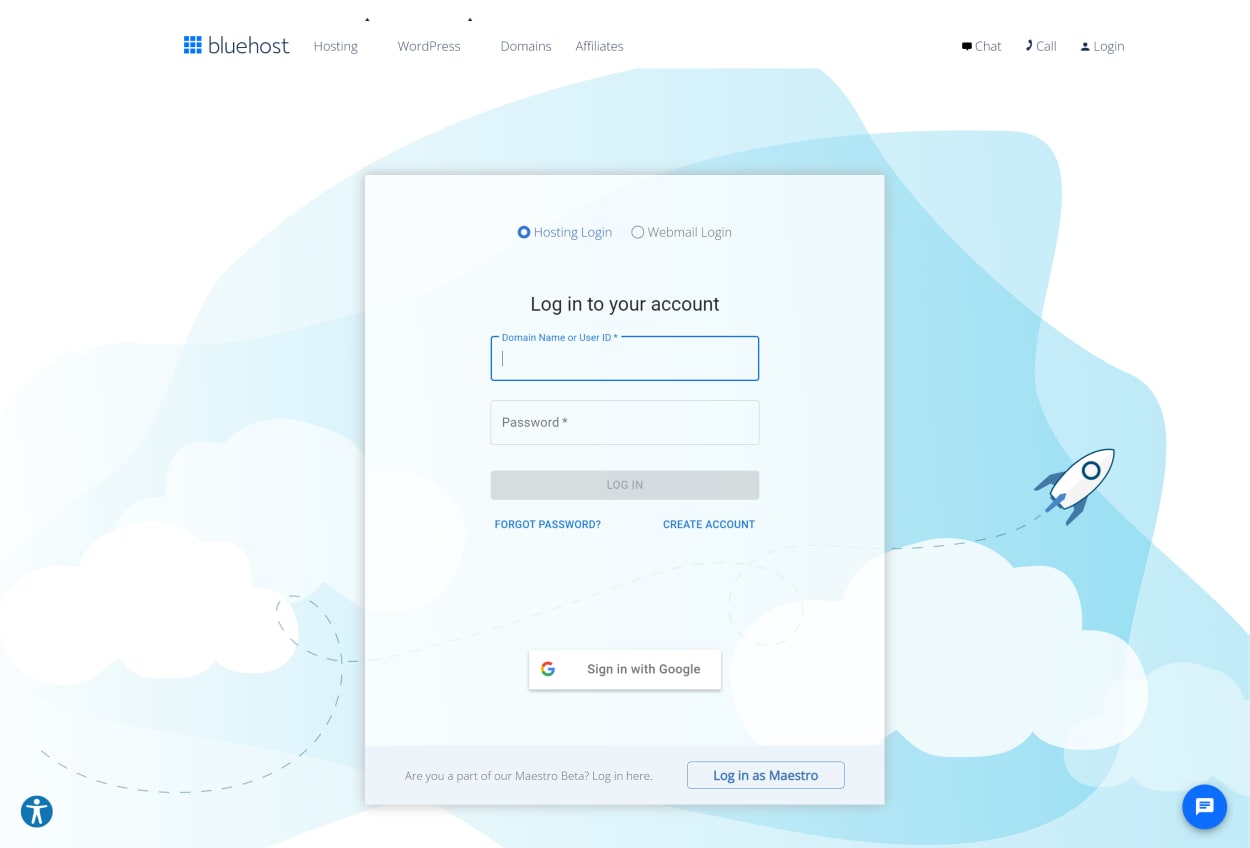
Bluehost Client Area: Home
The Bluehost client area home page is designed to highlight your WordPress installations rather than give you a comprehensive overview of your account.
The shortcuts are customized based on the short questions you answered after installation of your WordPress site, and may include:
- Customize your design: Select colors, fonts, and layouts in the WordPress Customizer.
- Write your first blog post: Start sharing your thoughts with the world!
- Get Blogger Resources: Check out articles and how-tos on everything from starting to monetizing your blog.
- Update or add plugins: Use plugins to add or maintain website functionality.
In addition, you will find a link to further resources under the “Tips & Tricks” heading, including how-to articles and videos.

Bluehost Account Center: Profile
Before we look at all the menu items in the left-hand menu of the Bluehost client area, let’s take a look at all the account management sections.
These can be accessed via the profile button in the top-right corner of the screen.

Let’s start with the profile section.
The Bluehost profile section in the client area helps manage your account and personalize your experience with the web hosting service, including:
- Updating your account information, such as your name, email address, and password.
- Setting email preferences for promotional emails.
- Disabling adverts on 404 pages.
- Setting up single sign-on with Google authentication.
- Customizing the language settings for cPanel.
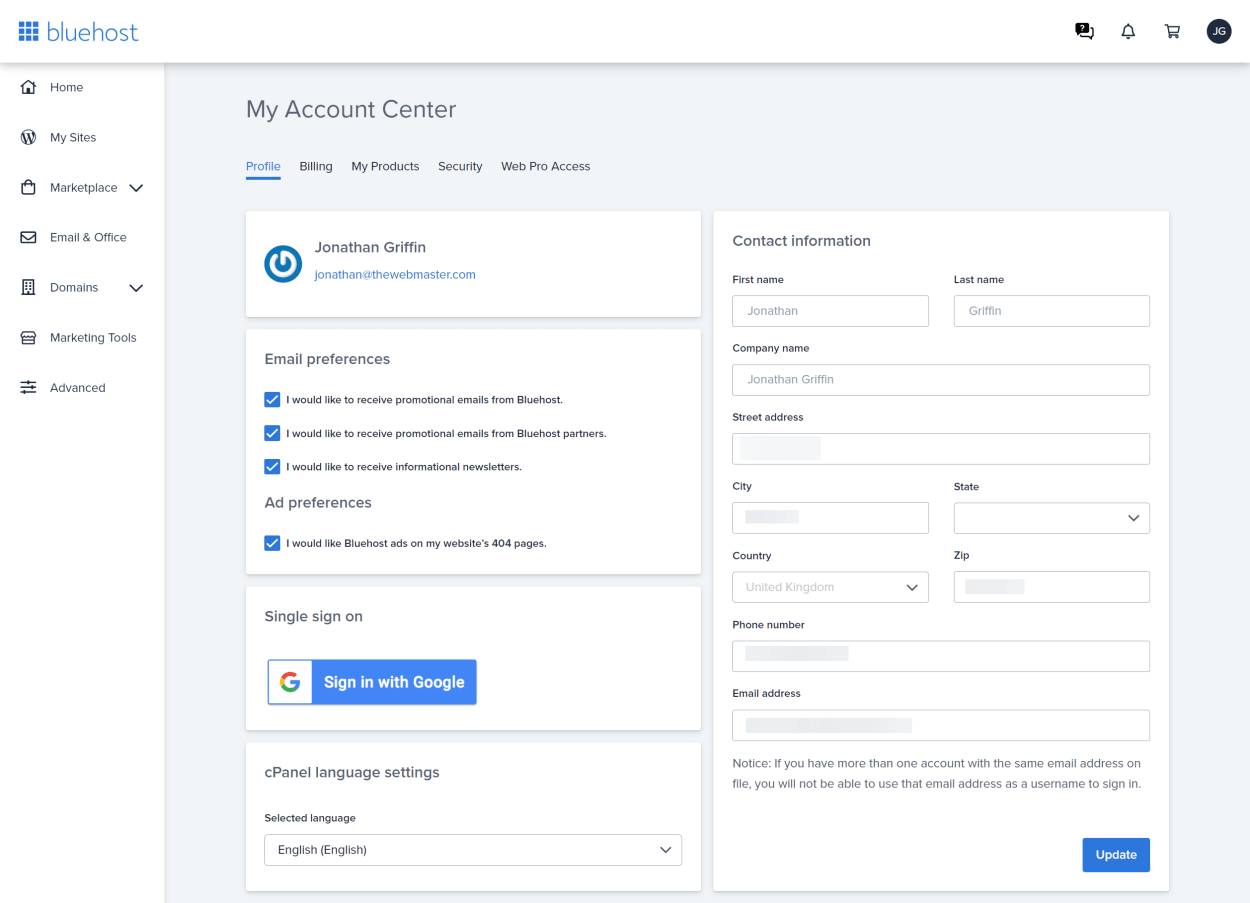
Bluehost Account Center: Billing
The Bluehost billing section of the client area is where you can manage your billing information, including:
- Updating your billing name and address.
- Updating your credit card details.
- Viewing your billing history, including downloading past receipts.
- Entering any tax-exempt information.

Bluehost Account Center: My Products
The Bluehost My Products section of the client area is where you can manage your products and services, including:
- Viewing your current products and services.
- Upgrading your products and services.
- Configuring your auto-renewal settings.
- Log in to your CodeGuard account.
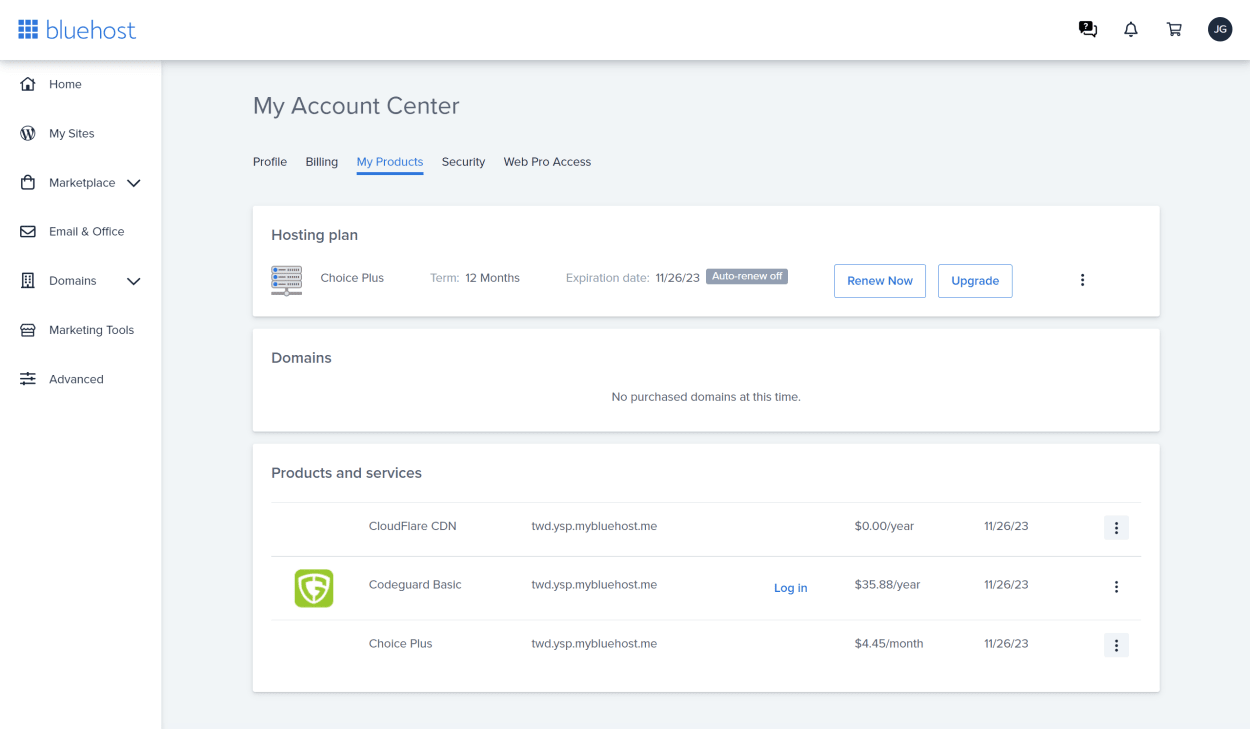
Bluehost Account Center: Security
The Bluehost Security section of the client area is where you can manage your security settings, including:
- Enabling two-factor authentication.
- Changing your password for your account, SFTP, and SSH.

Bluehost Account Center: Web Pro Access
Bluehost offers a dashboard for Web professionals that allow them to be granted access to client accounts securely without having to share passwords.
To grant access to a Web Professional, they will need to sign up to Bluehost’s Maestro platform and request access to your account via email.
You will then need to respond to the email to grant access.
The advantage of the Maestro platform is that you only provide them access to your WordPress installation and not your entire account.
This section of the client area is where you can see which Web Professionals have access to your account and remove access if necessary.
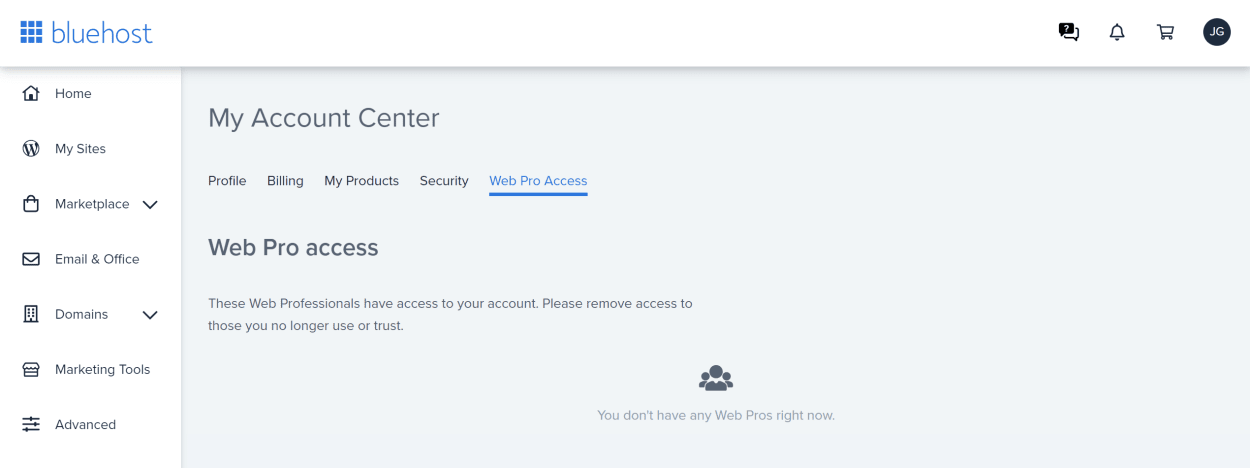
Bluehost Support
You can access the Bluehost support section of the client area by clicking on the “Support” button in the top-right corner of the screen.

You will then be taken to their support center, where you can search for help articles, or chat with a support agent.

Bluehost Client Area: My Sites
The Bluehost My Sites section of the client area is where you can manage your WordPress installations, including:
- Installing new WordPress sites.
- Managing your WordPress sites, including:
- WordPress users
- WordPress plugins
- WordPress Backups
- WordPress Performance, including caching and CloudFlare CDN
- WordPress Security, including malware scanning and SSL certificates
- WordPress Updates, site Url, Comments, Coming Soon Page, content revisions, and more.

Further information:
- You can follow our in-depth guide on how to add a new WordPress Site with Bluehost here.
- See the next section for further details on managing your WordPress sites.
Bluehost Client Area: Managing your WordPress Site
In the My Sites section of the Bluehost client area, you can click “Manage Site” to access the WordPress dashboard for your site.

You will see several pages for managing your WordPress site, including:
- Overview
- Users
- Backups
- Performance
- Security
- Plugins
- Settings
Let’s look at each of these in turn.
Overview
The Overview page of your Site Dashboard provides basic details of your WordPress installation, including:
- Number of Themes, including a shortcut to the themes section in the WordPress admin area.
- Number of Plugins, including a shortcut to the plugins section in the WordPress admin area.
- Number of Users, including a shortcut to the user’s section in the WordPress admin area.
- Themes and Plugins version status, including a one-click update link.

Users
The Users page of the Site Dashboard is a summary of your WordPress users, including their roles, email, and a one-click login link.

Backups
The Site Dashboard’s Backups page summarizes your backups, including the last backup date and a one-click restore link.
There is also the option to create a new backup on demand and to log in to CodeGuard to manage your backups.

Performance
The Site Dashboard’s Performance page summarizes your performance settings, including caching, CloudFlare CDN, and a one-click link to enable CloudFlare CDN.
The CloudFlare CDN offered by Bluehost is a basic CDN and does not include the full range of the features provided by CloudFlare. However, it can be enabled with one click and includes full-page caching.
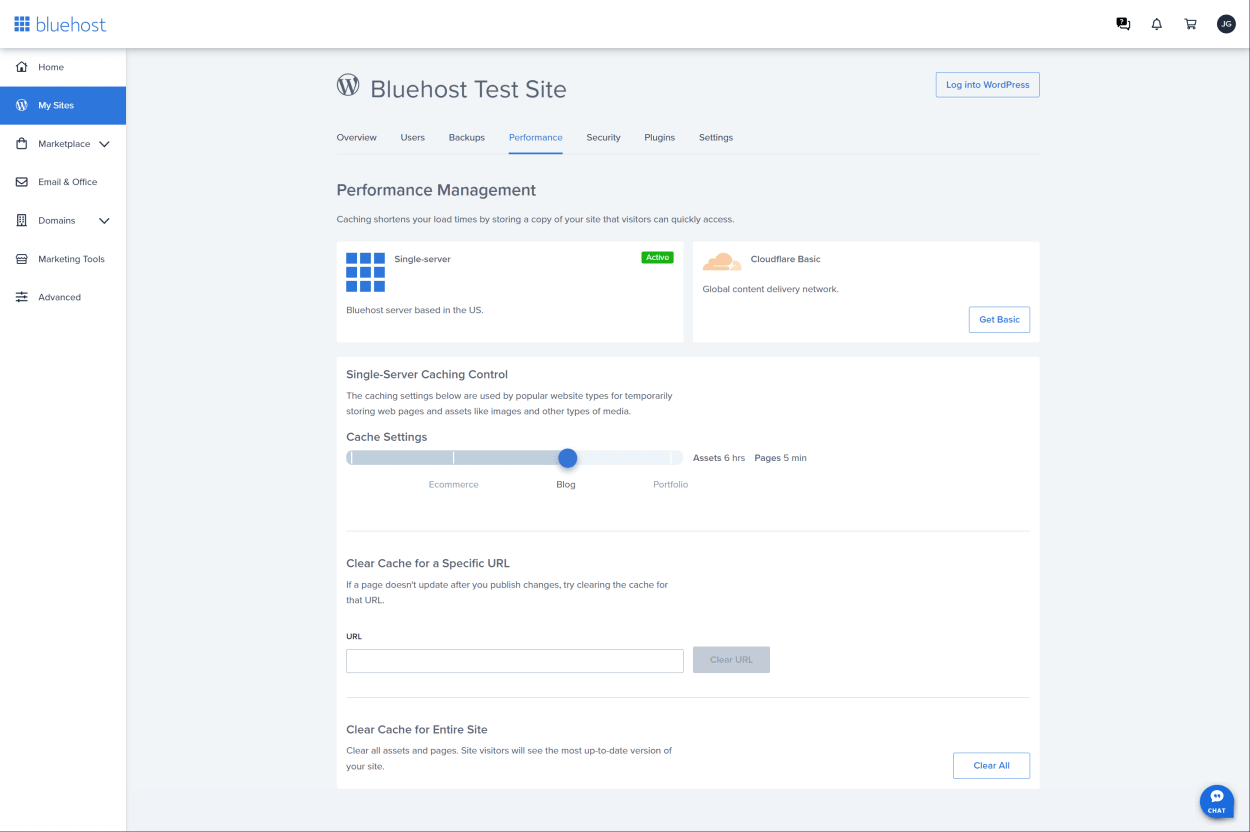
Security
The Site Dashboard’s Security page summarizes your security settings, including malware scanning, SSL certificates, and a one-click link to enable SSL.

Plugins
The Site Dashboard’s Plugins page summarizes your plugins, along with the ability to toggle plugins on and off. There is also a button to update all plugins.

Settings
The Site Dashboard’s Settings page summarizes your WordPress settings, including site Url, Comments, Coming Soon Page, content revisions, and more.
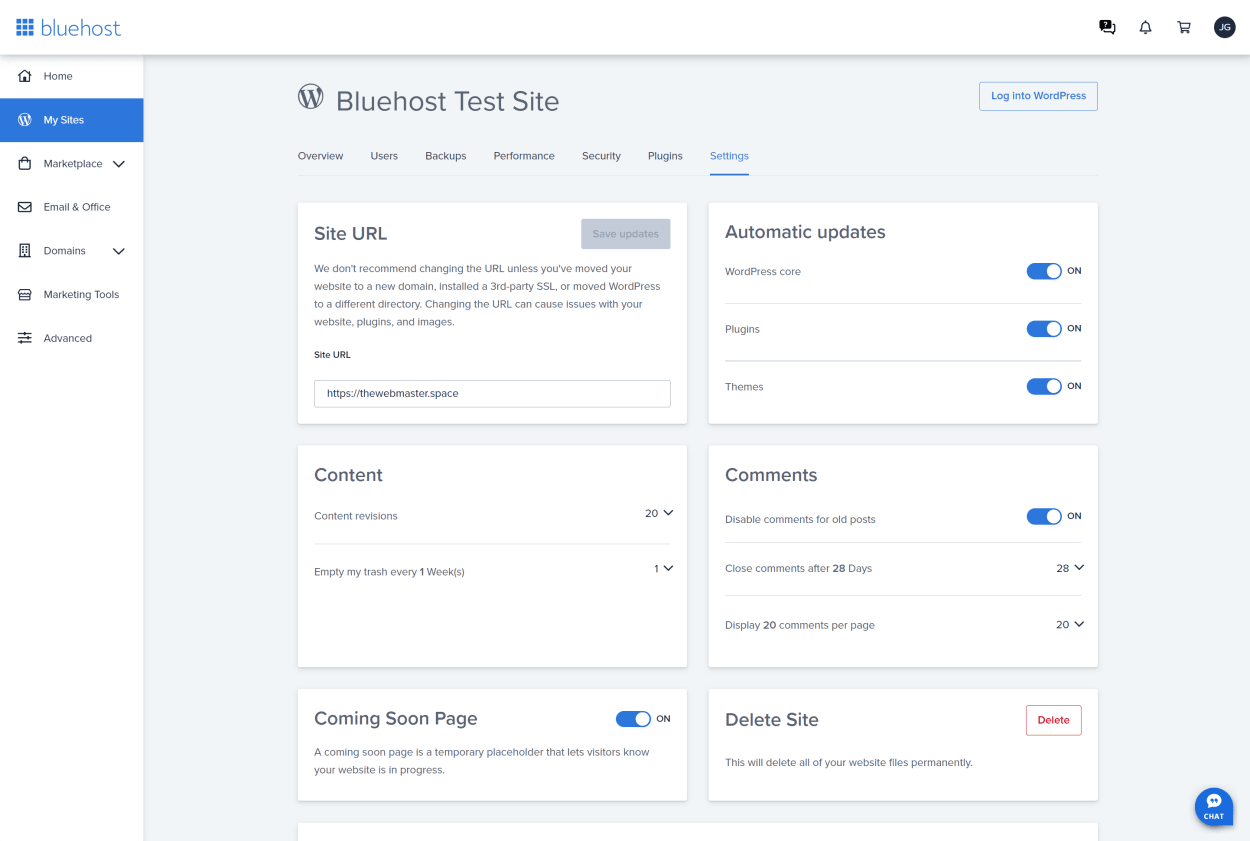
Bluehost Client Area: Marketplace
The Bluehost Marketplace is a collection of products and services that you can purchase to enhance your WordPress site.
It includes the following sections:
- Marketplace Home
- Promotions
- Add Website
- Add-ons
- Pro Services
- Hosting
- WordPress Hosting
- WordPress Themes
- WordPress Plugins
Let’s look at each of these in turn.
Marketplace Home
The Marketplace Home page contains several featured products and services offered by Bluehost.
It includes links to the Promotions, Add Websites, Add-ons, Pro Services (including Premium Blue Sky Support), Hosting, WordPress Hosting, WordPress Themes, WordPress Plugins sections, and one-click installs for several popular applications.
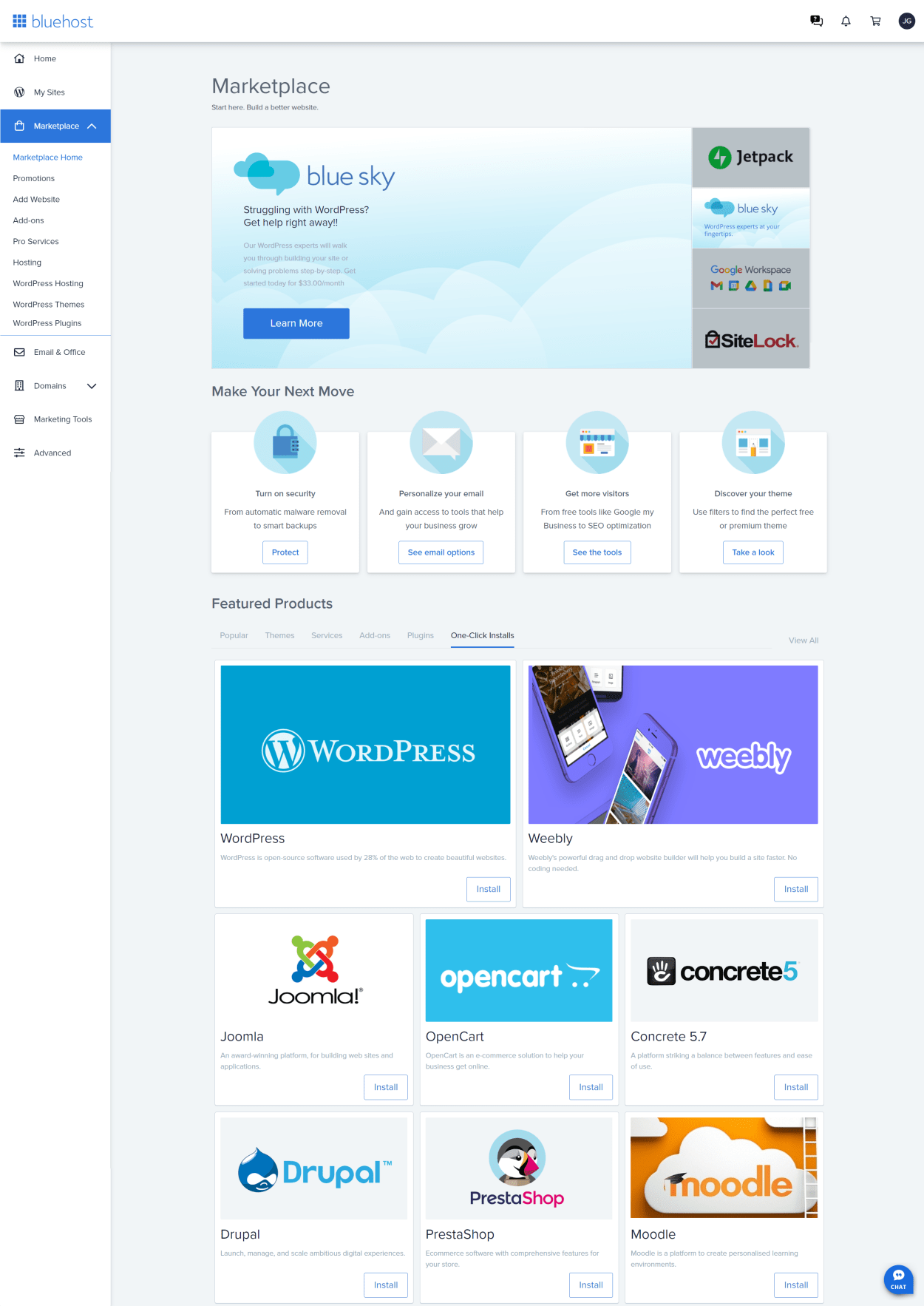
Promotions
The Promotions page highlights several featured products and services offered by Bluehost.
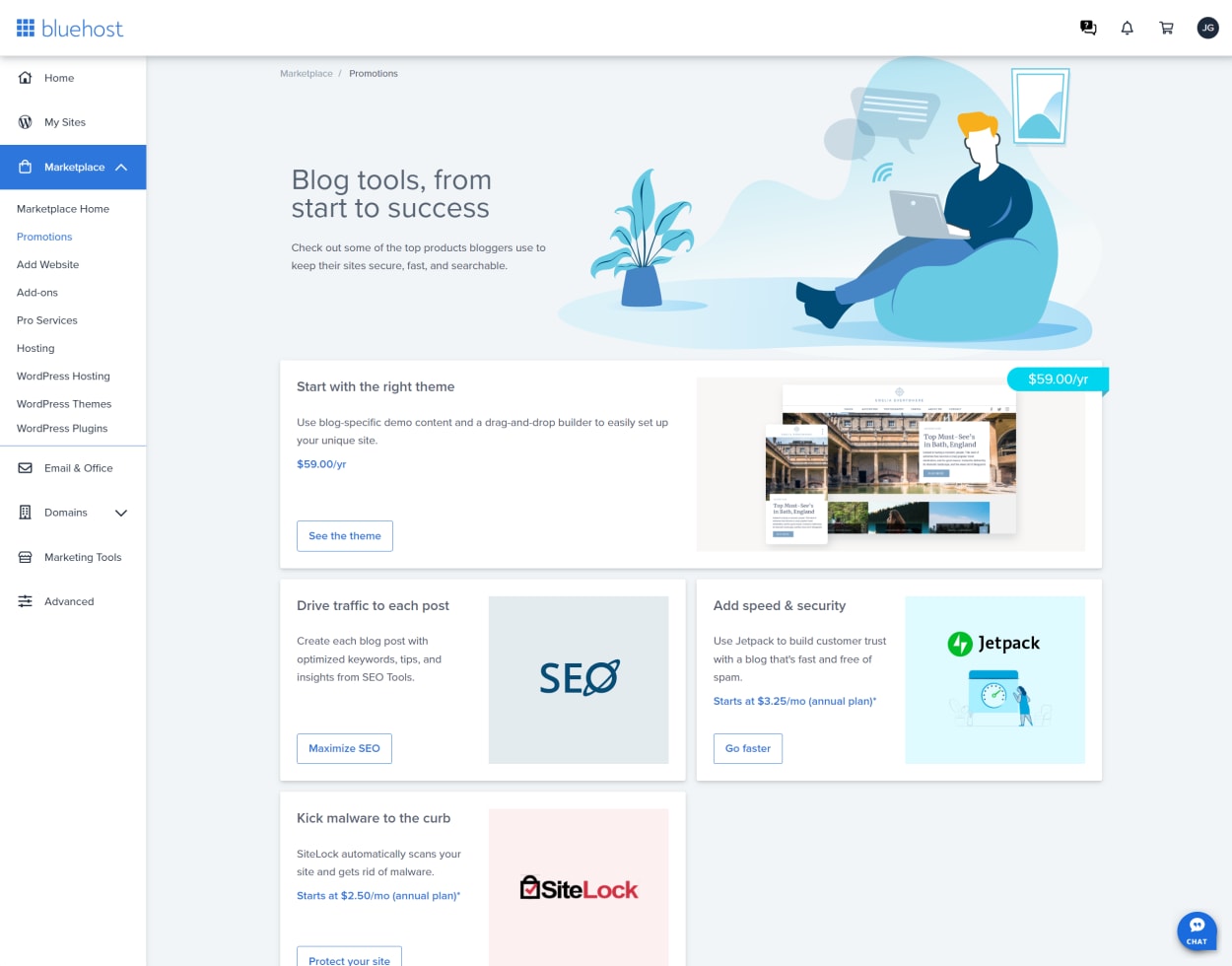
Add Website
The Add Website page takes you to the WordPress creation wizard, where you can create a new WordPress site.
We’ve covered the WordPress installation process with Bluehost in detail here.

Add-ons
The Add-ons page summarizes the products and services available to add to your hosting account. It includes Bluehost and third-party services like Google Workspace, Jetpack, Microsoft 365, and CloudFlare premium plans.

Pro Services
The Pro Services page provides details of several professional services offered by Bluehost, including:
- Premium Blue Sky Support
- Premium Site Migrations
- Pay Per Click Advertising

Hosting
The Hosting page summarizes your current services and offers various upgrade options.
Any upgrades are charged at their standard rates and are not discounted.

WordPress Hosting
The WordPress Hosting page allows you to switch plans to Bluehost’s specialist WordPress hosting, known as WP Pro.
These plans come with many additional features, including Jetpack Site Analytics, Premium Themes, Daily backups, Malware detection and removal, and more.

WordPress Themes
The WordPress Themes page contains a list of 691 premium themes available for purchase and installation on your WordPress site. Prices range from $29 to $59.
Out of the 691 themes, a total of 71 themes have been certified by Bluehost. You can see the list of certified WordPress themes by selecting the “Bluehost Certified” filter.
You can also search for themes by keyword or filter by category.

WordPress Plugins
The WordPress Plugins page contains a list of 21 free and premium plugins available for purchase and installation on your WordPress site. Prices range from free to $249.
The plugins allow you to add functionality to your WordPress site, including allowing customers to book appointments, add EU VAT functionality, add shipping functionality, and more.

Bluehost Client Area: Email & Office
Your Client Area’s Email & Office section is where you can set up and manage your Google Workspace account. This includes email, calendar, and document management.

Bluehost Client Area: Domains
The Domains section of your Client Area is where you can manage your domain names. This includes registering new domains, managing existing domains (including DNS Settings), and transferring domains.
My Domains
The My Domains page lists all domains you have registered with or pointing to your Bluehost account.
You can manage your domains by clicking on the “Manage” button and selecting one of the options, namely:
- Assignment of the domain to a website
- Transfer
- DNS
- Redirects
- Subdomains
These options are covered in more detail below.

Manage Domain: DNS
If you click on the Manage button for a domain and select the DNS option, you will be presented with the DNS Settings page.
Here you can check the configuration of your nameservers for that domain and the DNS records. For your domain to work correctly, you must ensure that the nameservers are pointing to Bluehost.
You can also add, edit or delete any of the DNS records.

Purchase Domain
The Purchase Domain page allows you to purchase a new domain name.
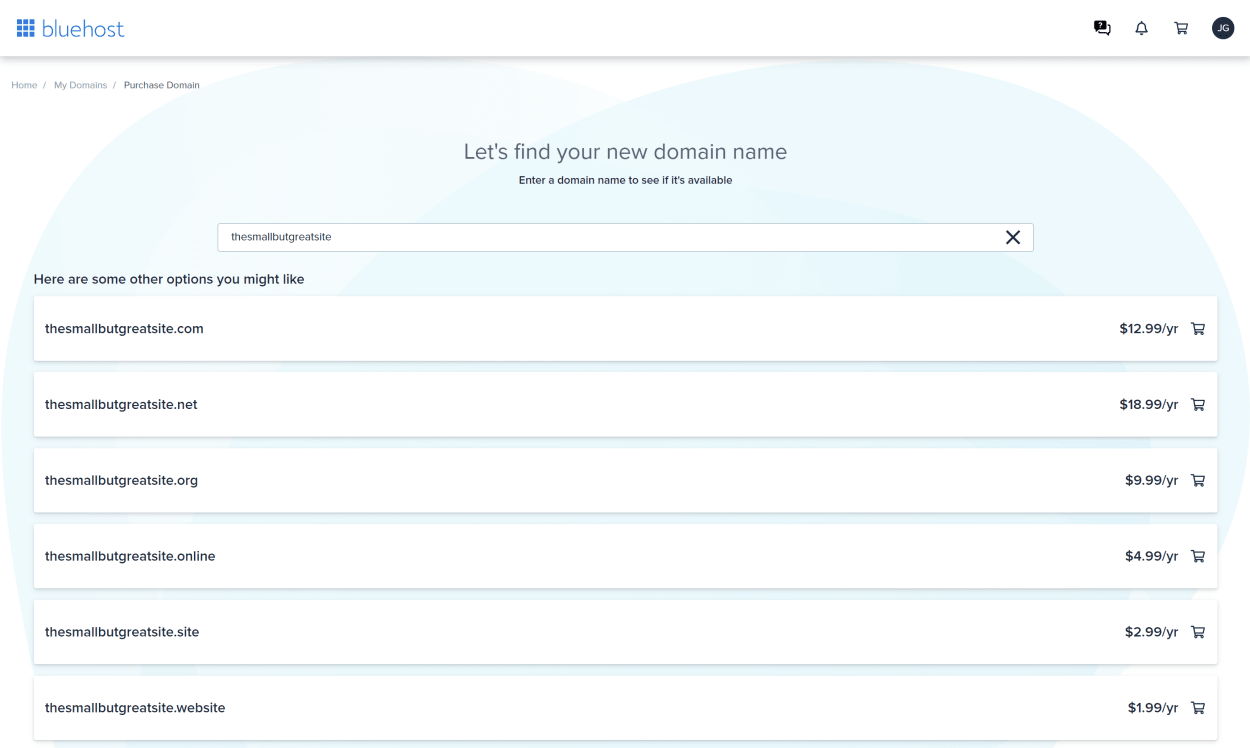
Assign Domain
When you purchase or point a domain to your Bluehost account, you need to assign it to a website for it to work correctly.
In essence, you are designating how Bluehost should handle requests for that domain, namely as an:
- Add-on domain: Allows for a secondary domain to be directed to a unique subdirectory on your account, creating a separate website.
- Parked domain: A domain that points to the same directory as the primary domain, resulting in the same website being shown.
- Unassigned domain: A domain attached to the account but not currently pointing to a website or folder. It can be used to create an Addon or Parked domain later.

Redirect Domain
The Redirect Domain page allows you to redirect a domain to another URL. Bluehost also allows Wild Card redirects, which will redirect all subdomains to the same URL.

Transfer Domain
The Transfer Domain page allows you to transfer a domain to Bluehost.
You can enter any domain name in the box or initiate the transfer on any domain you have already pointed to Bluehost, which will be listed under the “Current Transfer Progress” section.

Subdomains
The Subdomains page allows you to create subdomains for your domain.
A subdomain is a domain that is part of a larger domain. It is created as a separate section of a main domain and is often used to organize or separate different parts of a website.
For example, if the primary domain is “example.com”, a subdomain might be “blog.example.com” or “shop.example.com”. These subdomains can be used to create a different website or web page within the same primary domain.

Bluehost Client Area: Marketing Tools
The Marketing Tools section contains links to a number of tools and services that you can use to promote your website.

This includes “Bluehost SEO”, which starts at just $5.95 per month. With this service, you can get a free website audit, keyword research, and more.

Bluehost Client Area: Advanced - cPanel
The Advanced section of the Bluehost Client Area is where you can access your cPanel account.
We’ll cover Bluehost’s cPanel control panel in more detail in a future article.