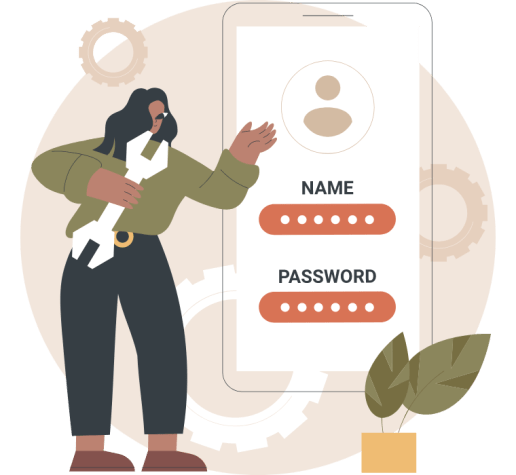CPanel is one of the most popular web hosting control panels used by shared web hosting providers. Quite often, the first thing you will do after purchasing hosting is to access your cPanel to set up your email and domain.
What is your cPanel Admin Login URL?
To log in to your cPanel admin area, you must visit a specific URL in your browser. There are various URLs you can use, including:
- An URL incorporating the server’s name
- An URL with the IP address of the server
- If your domain uses the hosts’ DNS, then a variant of your domain. For example,
example.com/cpanelorcpanel.example.com.
It is often possible to directly access cPanel within your web hosting account panel (i.e., your billing \ product area). The exact instructions for this will depend on your hosting provider, but it will usually involve navigating to your web hosting product and finding the option to log in.
Access the cPanel Admin using your Server Name
https://servername:2083 for your cPanel login pageYou can find your server name in the welcome email from your web hosting provider. You should log in using HTTPS so that any username and password are sent to your server securely.
Your login URL should be in the following format:
https://servername:2083
Note: Replace servername with your actual server name.
You can find your cPanel Username in the welcome email from your web hosting provider.
It is most likely that your welcome email will provide details on where to find or set your password. You will often find it within your Hosting Provider’s account admin area, but you may also have to set it at the outset.
Note: Your hosting provider should not email you your password for security reasons. If it was, I highly recommend that you change it.

Access the cPanel Admin using your Domain Name
https://cpanel.yourdomain.com/ for your cPanel Admin login pageMany servers are configured to allow you to access cPanel by appending “cPanel” to the beginning or end of your website address. For example:
https://cpanel.yourdomain.comhttps://yourdomain.com/cpanel
Note: Replace yourdomain.com with the domain name specified when signing up for your hosting service.
This option only works if your hosting provider manages your DNS. If your domain is at a registrar or managed by a third party, you must add an A record for cpanel that points to your server’s IP address.
You can find your cPanel Username in the welcome email sent from your web hosting provider. This may have been pre-chosen by you or can be accessed within your web hosting account panel.
Note: Your password should not be emailed to you for security reasons. If it was, change it immediately.
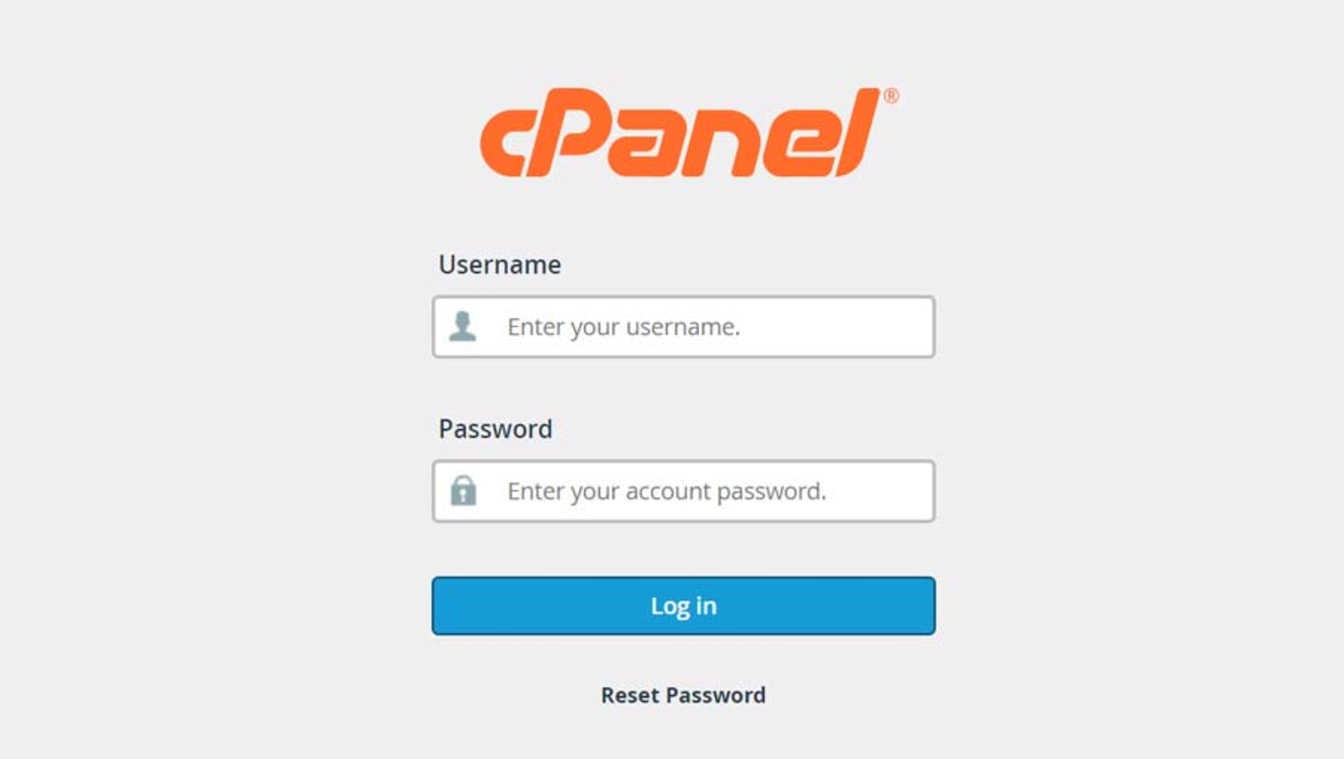
Access the cPanel Admin using your IP Address
https://YourSitesIPAddress:2083 for your cPanel login pageYou may find your server’s IP address \ cPanel login IP in your welcome email from your web hosting provider.
Note: Replace YourSitesIPAddress with your servers IP address
Some hosting providers do not offer instructions for this type of login and good reason. The IP address option may not be secured by HTTPS, and your password may be vulnerable to interception.
You can find your cPanel Username in the welcome email from your web hosting provider.
Details of your cPanel password will be in your welcome email. You might have chosen this when you signed up for your hosting, or you may find it in your web hosting account panel.
Note: Your password should not be emailed to you for security reasons. If it was, change it immediately.
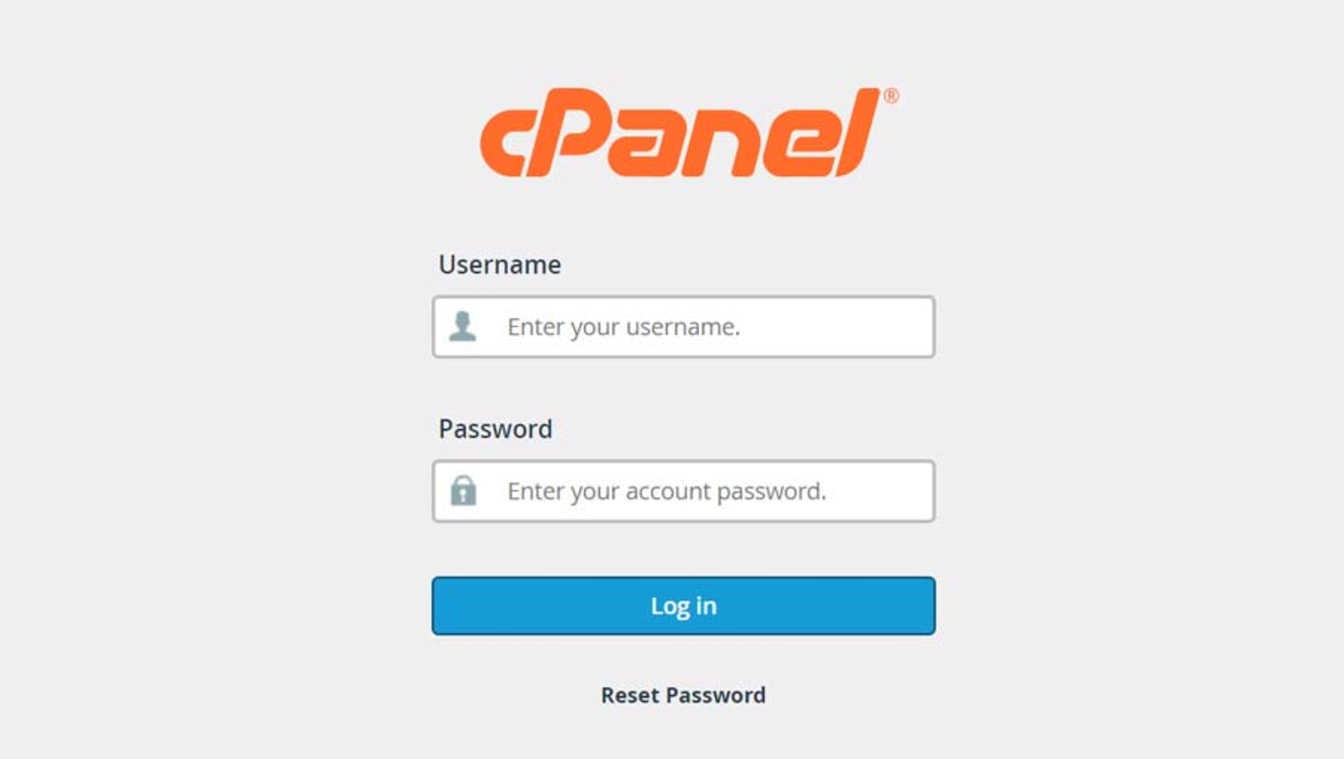
cPanel Admin URLs at specific hosting providers
Bluehost cPanel Admin Login
Bluehost has three ways to log in:
- Via your domain (if you use their DNS) at the following URL:
https://example.com/securecontrolpanelorhttp://example.com/cpanel/ - Via the name of your server in a format similar to
https://box#.Bluehost.com:2083.
You can find your server name in your welcome email or the “stats” section of your cPanel. - If you find yourself blocked for any reason (see this FAQ at the end of this article), you can log in via
http://login.Bluehost.com. Please be aware that some functionality will not be available with this login method.
Namecheap cPanel Admin Login
You can log in to your Namecheap cPanel via the account panel. Full instructions can be found here.
Also, you can log in via the following URLs, although Namecheap recommends using the first three:
http://yourdomain.tld/cpanelhttps://serverhostname:2083http://serverhostname:2082http://cpanel.yourdomain.tldhttp://yourdomain.tld:2082http://serverIP:2082
I recommend using an encrypted URL (HTTPS) to log in to your cPanel account. As such, https://serverhostname:2083 would be my recommended method. That, and logging in directly via your account panel.
Troubleshooting \ FAQs
I cannot find my cPanel Username and password
Your cPanel Username and Password will be sent to you once you sign up with your hosting provider. If you do not see it, check your spam folder.
Failing that, ask your hosting provider to resend you the welcome email.
I am not given the option to enter a username and password when attempting to sign in.
Usually, this is the case when you try to sign in via your domain name (i.e., yourdomain.com/cpanel). If you are not prompted for your cPanel Password when visiting this URL, then your domain may not yet be pointed at the hosting server.
This can take 24 - 48 hours from when you first configure your domain’s nameservers to work. Usually, your welcome email will provide an IP-based login URL, which you can use in the meantime.
The login page does not load.
If you have tried to sign in to cPanel previously but got the password wrong, a firewall can get flagged at the server level. Your connection to the server can then get denied.
You may not be able to view your website on the server either. To rectify this, open a support ticket with your hosting provider. State that you believe your IP address is blocked as you have difficulty gaining access.
If you search in Google for “What is my IP,” you will see your IP address. You should include this in the support ticket. In some circumstances, such as company networks, your Network may be blocking port 2083 with the firewall.
My username password does not work.
If you see the Login page, but your Username and Password do not work, there are several things to check:
First, check if you use the correct username and password case. The username should be all lowercase. The password is case-sensitive, so use capital and lowercase where appropriate.
Ensure you are not using your Hosting Account’s user area login details. These are often different from your cPanel login details. If you need to reset your Username Password, there is some practical advice here.
After signing in my cPanel shows no styling or formatting. Why?
This is a common problem when you have Cloudflare setup, and you try to login to cPanel via the domain URL (yourdomain.com/cpanel or yourdomain.com:2083).
It is caused by you trying to sign in via HTTPS, which may not be configured at CloudFlare. As a result, your stylesheets do not load, causing issues with how it looks.
An alternative is to use the non-encrypted port 2082 instead of 2083, but I recommend using the IP-based login URL.
The site's security certificate is not trusted!
You may see a warning message when you try to access your cPanel login, which will vary slightly depending on your browser.

This is common for all but the server name login method, so don’t worry. It occurs because the SSL certificate does not match the domain of your server’s SSL.
There may not be a warning for the server name cPanel login, as the SSL may match your server’s domain. However, some hosting providers do not purchase a third-party certificate but self-sign it. Because you know the identity of your host, and you can verify that the connection is encrypted by clicking on the padlock in the Address Bar, it doesn’t matter. It is worth using this option if it works.
Do these instructions apply to all types of hosting?
They apply to shared hosting, reseller hosting, VPS hosting, cloud hosting, and dedicated hosting with the cPanel control panel.
If you have reseller, VPS, Cloud, or Dedicated hosting, you may have the WHM administrative area (some Managed Reseller or Managed VPS or Cloud plans may restrict access to WHM).
You can also sign in to individual cPanel accounts by going to “Account Information” -> “List Accounts” and clicking on the cPanel icon next to the account.
My control panel looks different from your screenshots.
Our tutorial is made with the latest Paper Lantern theme. Most hosting providers use this, or at least some slightly modified versions.
Older themes are still in use, and some companies like SiteGround or GoDaddy go with a completely customized and integrated version (which may have restricted or added custom features). Despite the differences, getting started with cPanel is relatively easy.