Welcome to our guide on the SiteGround client area, which is designed to help you manage and optimize your hosting experience. SiteGround is a popular web hosting provider that offers a range of services for individuals and businesses.
Unlike many other web hosting providers who use an off-the-shelf client area solution, SiteGround offers a completely unique and easy-to-use client area that makes managing your hosting account a breeze.
This guide will walk you through the process of accessing and navigating the SiteGround client area and show you all of its features.
How to log in to your SiteGround Client Area
To access the SiteGround client area, simply follow these steps:
- Go to the client area login page at https://login.siteground.com/.
- Enter your username or email in the box and press “Next”.
- Enter your password and press “Login”.
Your login details were provided in your welcome email from SiteGround, including instructions for logging in to the client area. SiteGround support can help you if you have lost your login details.

SiteGround Client Area: Home
The SiteGround Client Area is slightly different from other web hosting client areas.
SiteGround uses its homepage to highlight helpful videos, articles, and tutorials to help you get the most out of your hosting experience.
It also provides a list of recent blog posts so you can keep up to date with the latest news and developments from SiteGround.
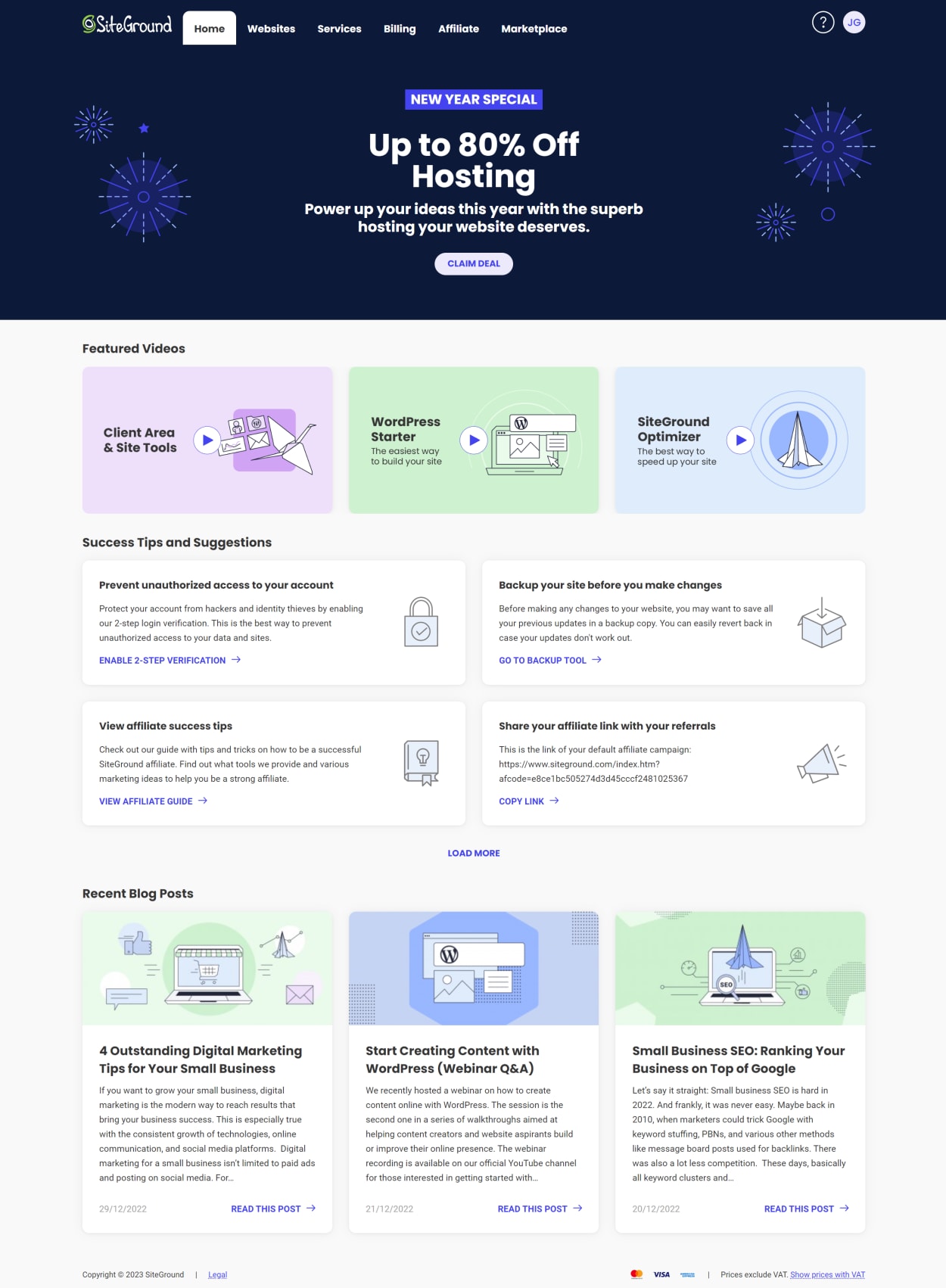
SiteGround Client Area: Websites
The Websites section of the SiteGround client area is where you can manage your websites, extras, and users (including collaborators).

Let’s look at the different sections of the Websites section in more detail.
Site Tools
When you build a website with SiteGround, each website gets its own Site Tools administrative area. This is where you can install and manage your WordPress installation, access speed-related tools, manage your domain, see usage statistics, and more.
Essentially, Site Tools is a completely custom control panel for your website. You can access the Site Tools for each site by clicking on the “Site Tools” button next to the site name.
We’ll cover Site Tools in more detail in a future guide. You can learn how to install WordPress on SiteGround with our detailed Guide.
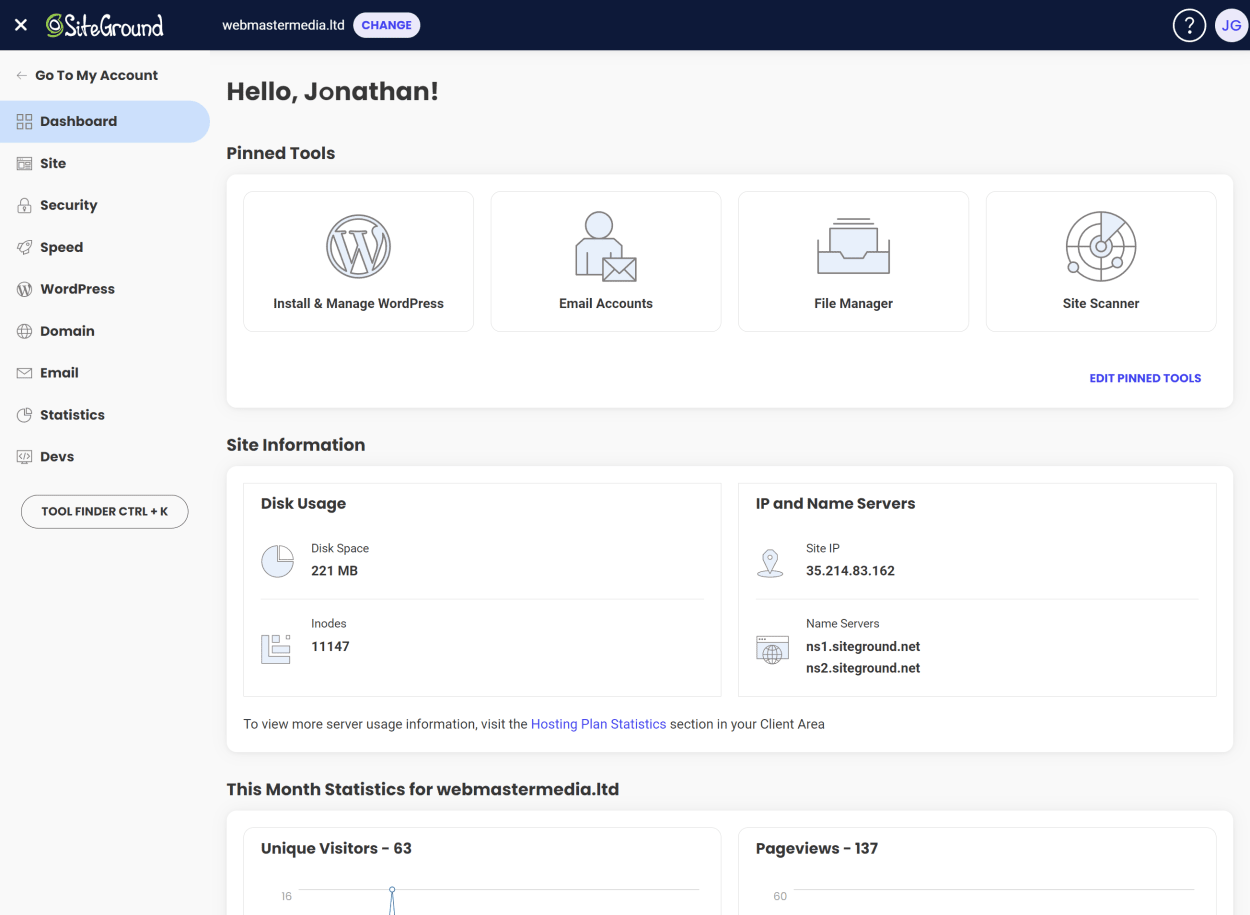
Extra Services
This section also contains access to your extra services, such as your SSL certificate, CDN, and email accounts.
You can also see at the bottom details of any extra services you have purchased, such as the Site Scanner, CDN, or Let’s Encrypt SSL certificate. You will find the service’s expiry date, and via the Actions button, you can manage, renew, configure renewal settings, or cancel the service.
Everything is easy to find and manage, and you can access all your extra services from one place.
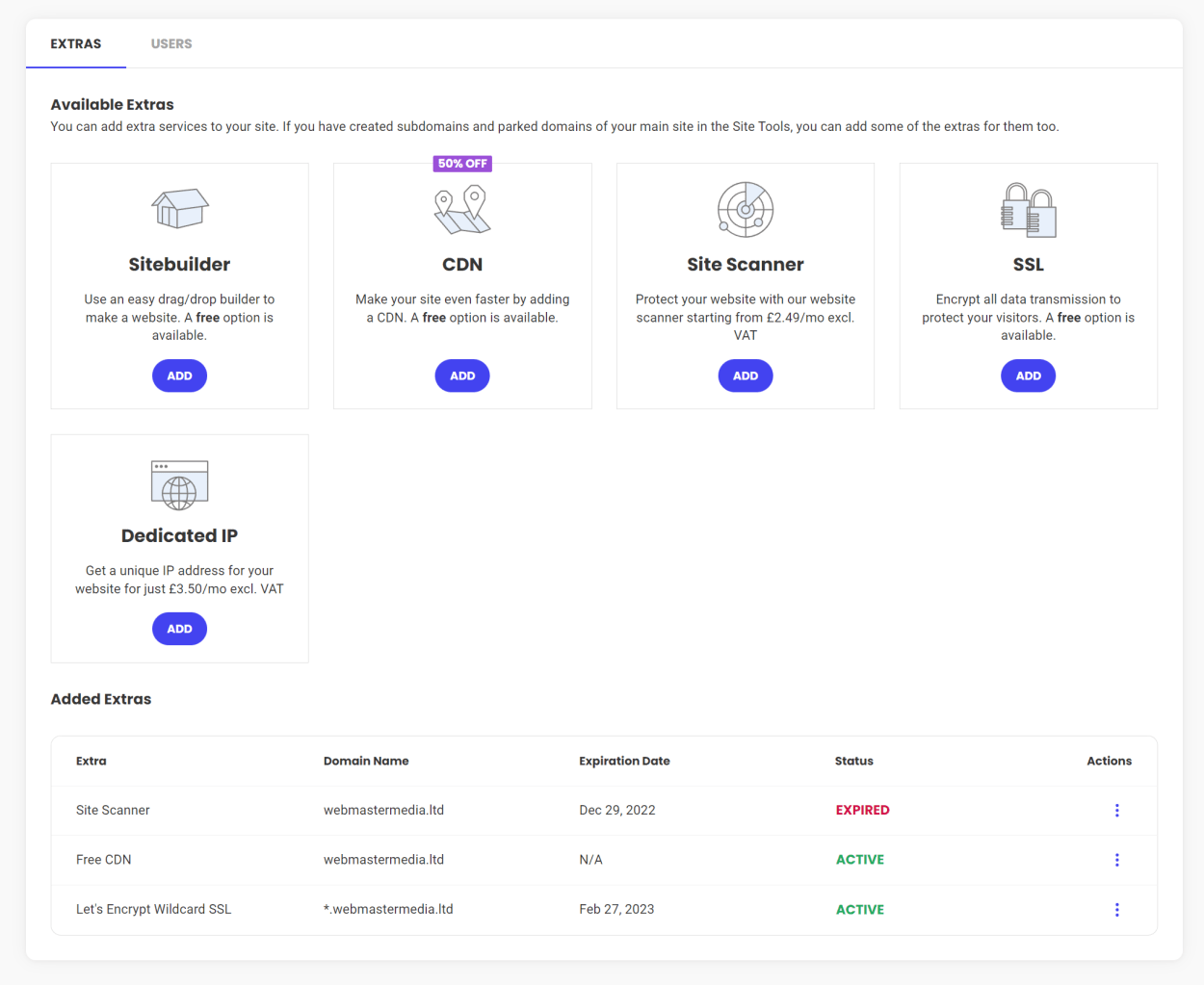
Users
SiteGround has some very powerful user management tools that make it great for web development agencies and freelancers.
SiteGround distinguish additional users as either “Collaborators” or “Clients”.
- A Collaborator is a user who has access to the Site Tools of the website but does not have access to the email management options. They have their own SiteGround account and do not log into the main account. Collaborators can request support from SiteGround. This type of access is recommended when you wish to give access to developers, designers, or other individuals to collaborate on the website.
- A Client, on the other hand, is a user who gets a white-label version of the Site Tools of the website, which includes access to all sections. They cannot request support from SiteGround. This type of access is recommended for resellers who wish to give their clients access to the Site Tools but do not want it branded as SiteGround. This feature is only available on GoGeek or higher plans.
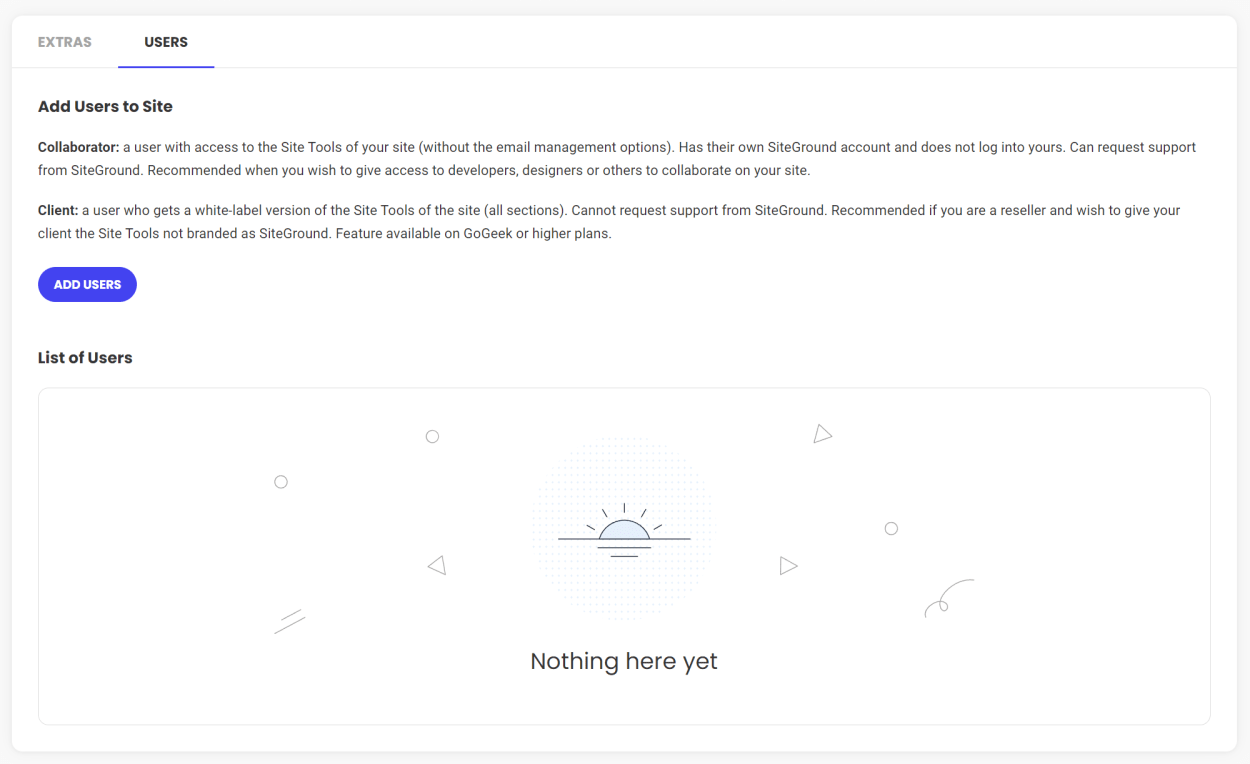
SiteGround Client Area: Services
The Services section of the SiteGround client area is where you can manage your hosting plans and domains.
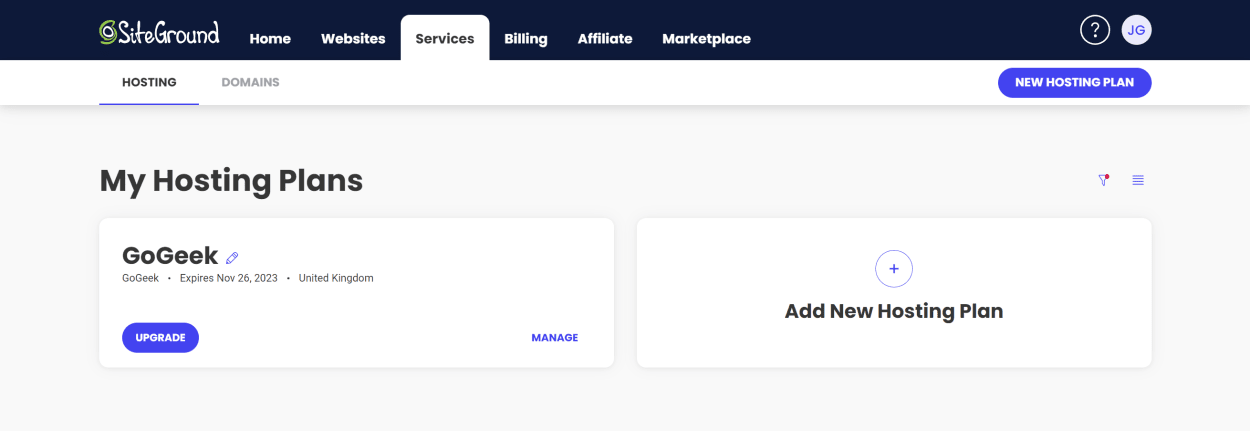
Hosting Plans
This section contains a list of your hosting plans, including the plan name, the expiry date, and the server location. You can also give your plan a nickname to allow you to distinguish between multiple plans easily.
You can easily upgrade by clicking on the “Upgrade” button and manage your plan by clicking on the “Manage” button.
After clicking the “Manage” button, you will be provided with a list of all the websites currently assigned to that plan, their status, and a link to “Manage” the website.
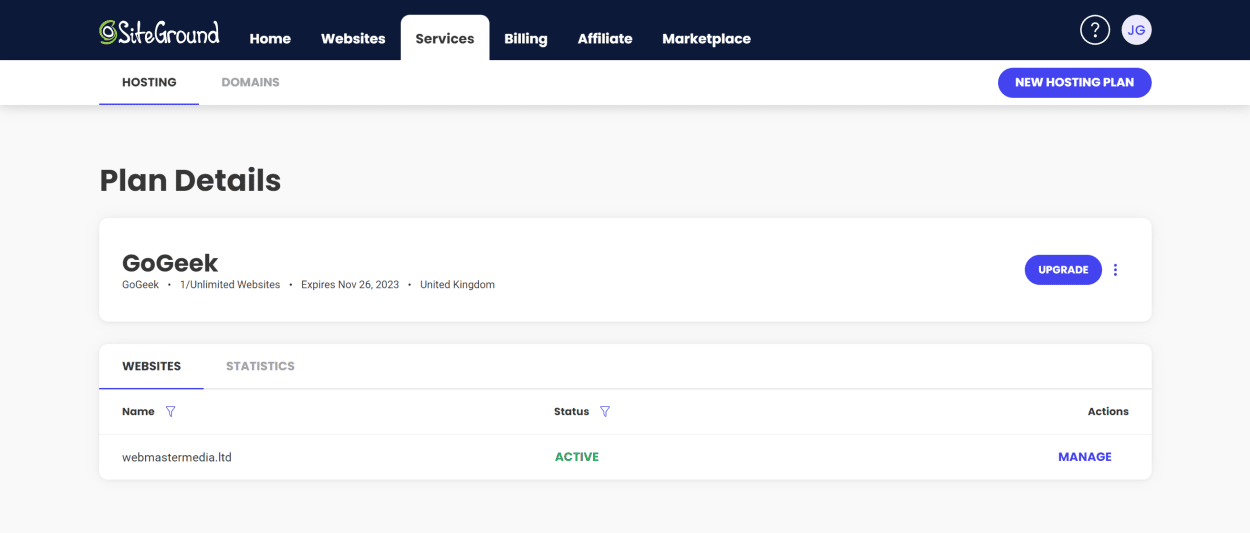
SiteGround plans come with defined usage limits. You can see your current usage by clicking on the “Statistics” tab.
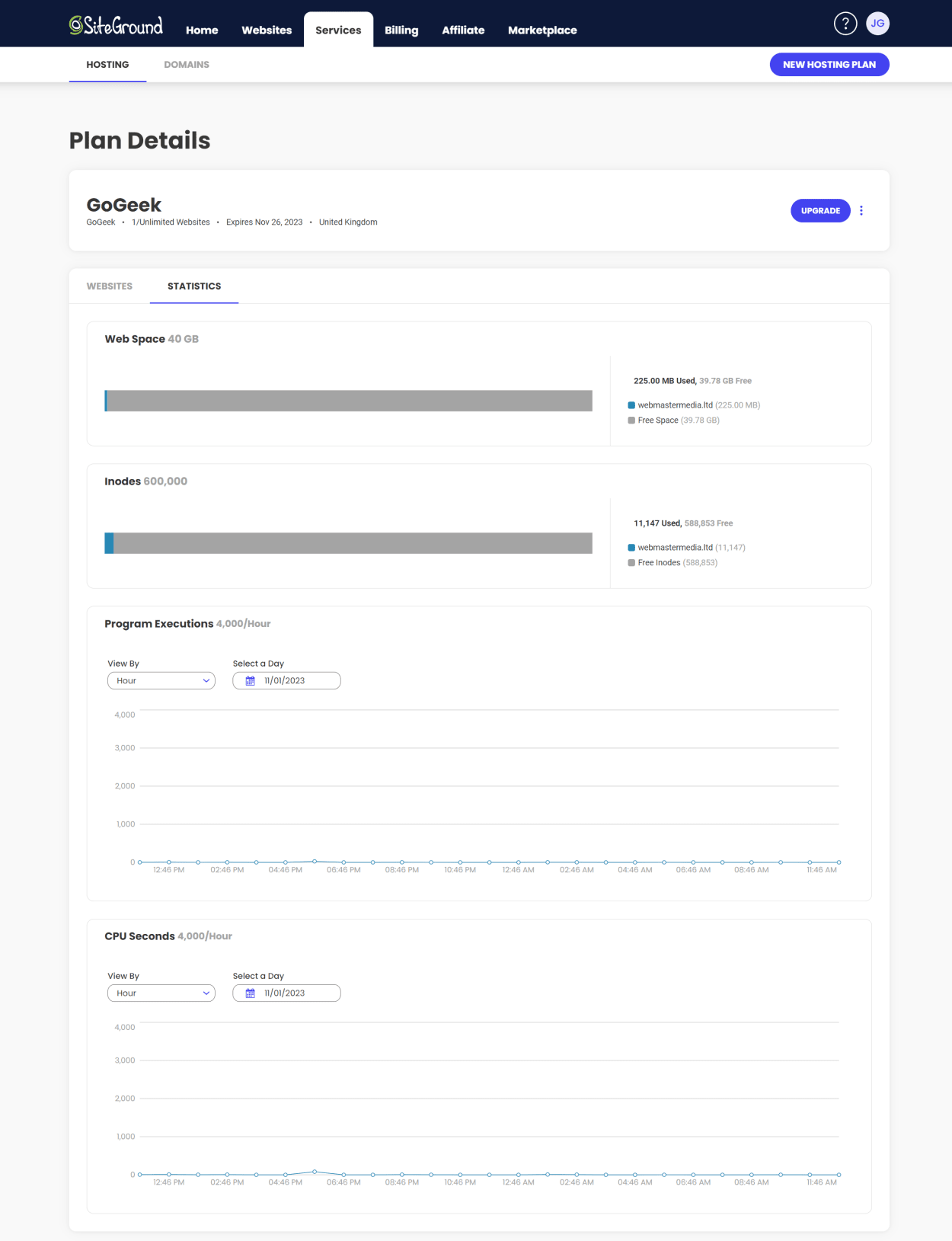
Domains
This section contains a list of all of your domains.
You can also register or transfer domains by clicking on the relevant buttons at the top of the page.
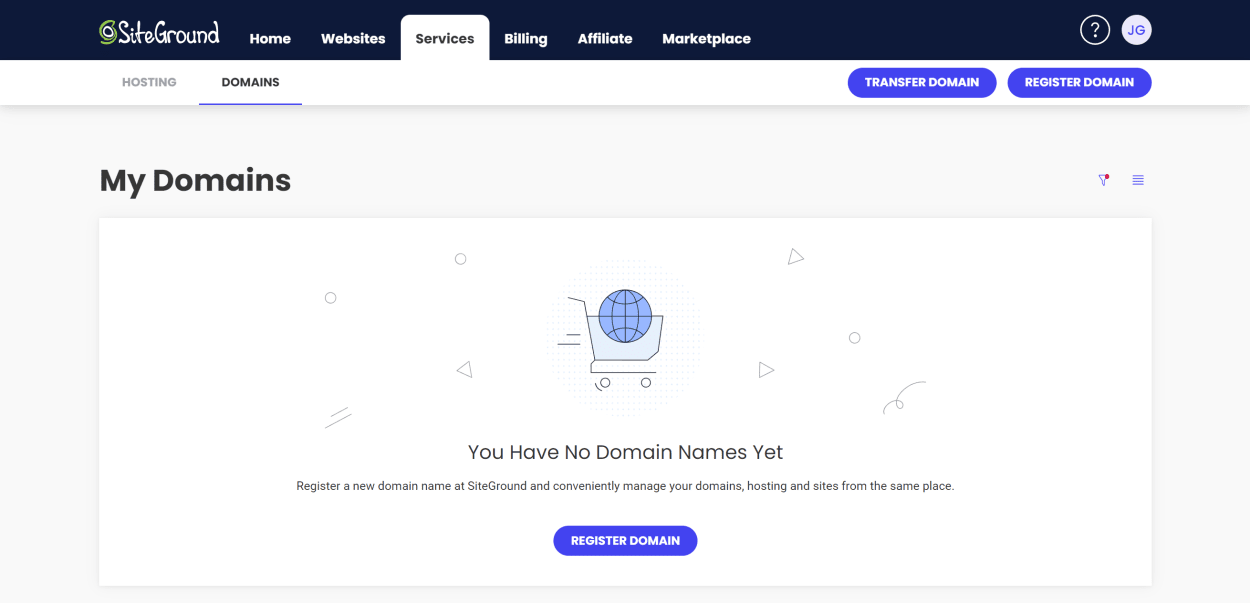
If you have domains registered with SiteGround, you can click the “Manage” button next to any domain to access the Domain Management area.
Here you can update your domain’s contact details and click “Manage nameservers” to update the nameservers for the domain.
As we don’t currently have a domain registered with SiteGround we have included a screenshot taken from the SiteGround website.
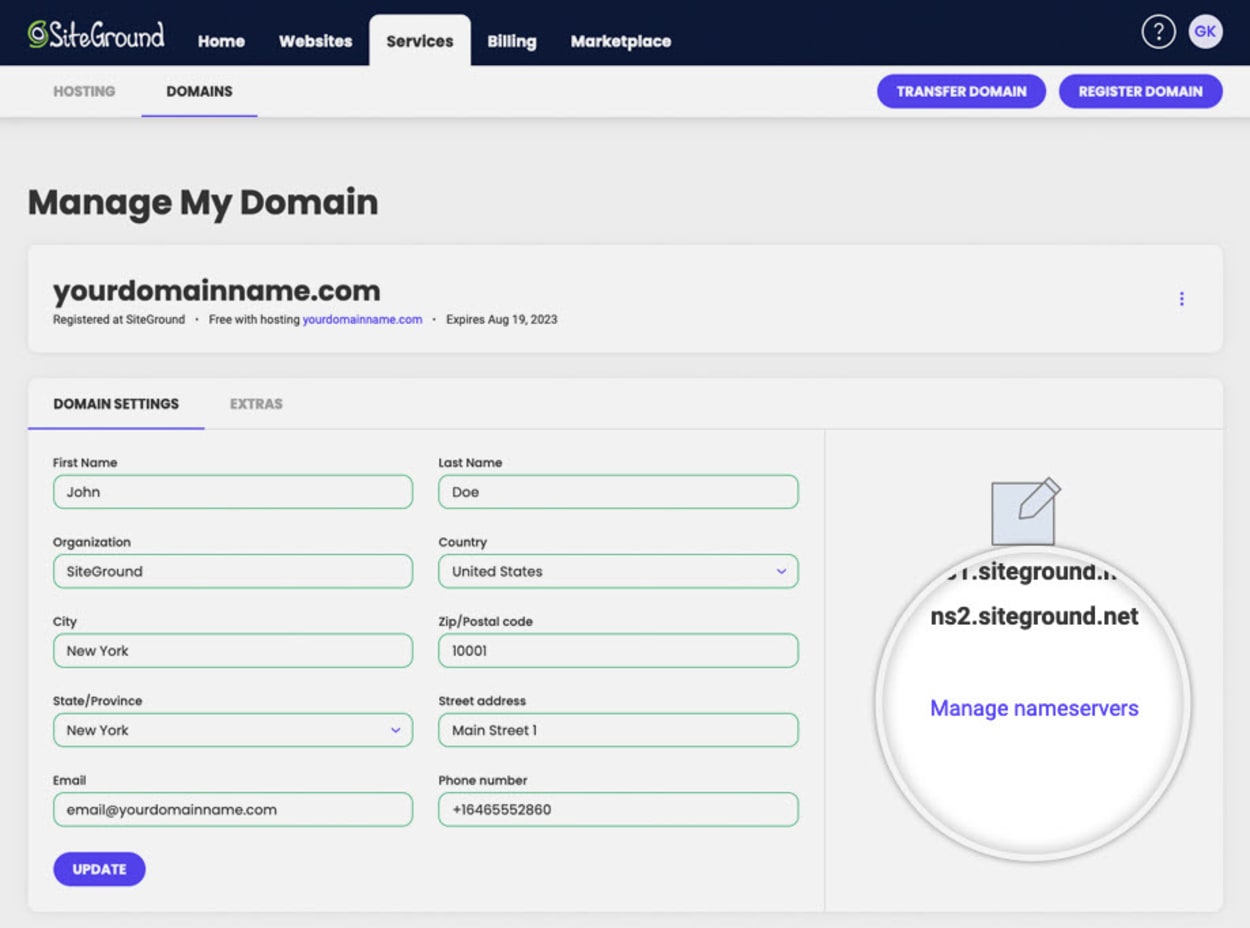
A domain’s DNS settings are managed via SiteGround’s Site Tools. We’ll cover this in a later guide.
SiteGround Client Area: Billing
The Billing section of the SiteGround client area is where you can manage your payment methods, payment history, and renewals.
Let’s look at each section in more detail.
Billing Details
This section contains a list of your payment methods, including the expiry date and the last four digits of the card number.
You can also add a new payment method by clicking on the “Add New” button.
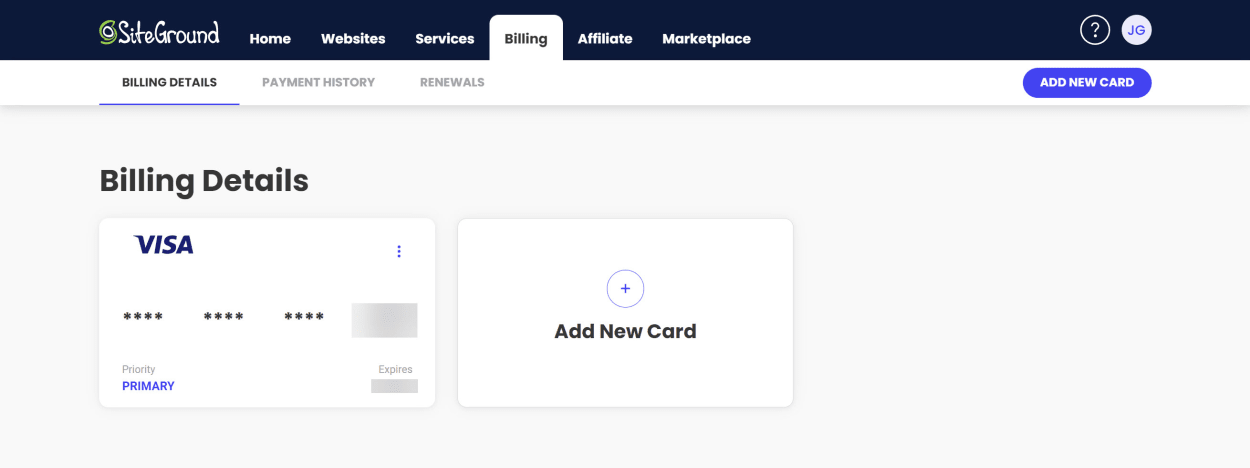
Payment History
This section contains a list of your payments, including the date, amount, and payment method. You can also download a PDF invoice by clicking on the “Invoice” button.
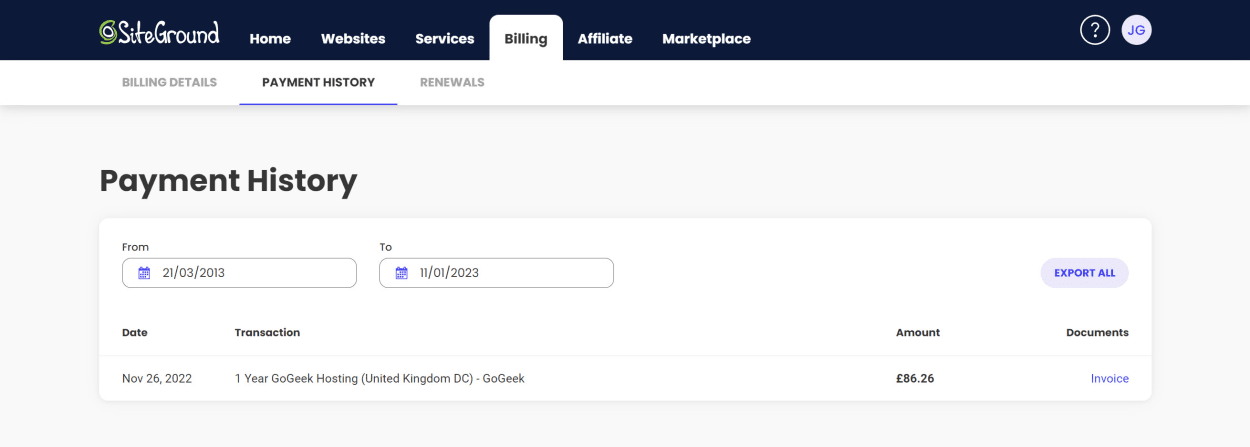
Renewals
This section lists your upcoming renewals, including the expiry date and renewal price.
If you select a renewal, you will see a payment summary, and you can click on the “Pay Now” button to renew the service with your chosen payment method.

SiteGround Client Area: Affiliates
The affiliate section of the SiteGround client area is where you can manage your affiliate account if you are a part of the SiteGround affiliate program.
An affiliate account is a way for you to earn money by referring new customers to SiteGround.
We won’t go into too much detail here, but it includes the ability to create custom affiliate links, sales reports, visual assets, and payout information.
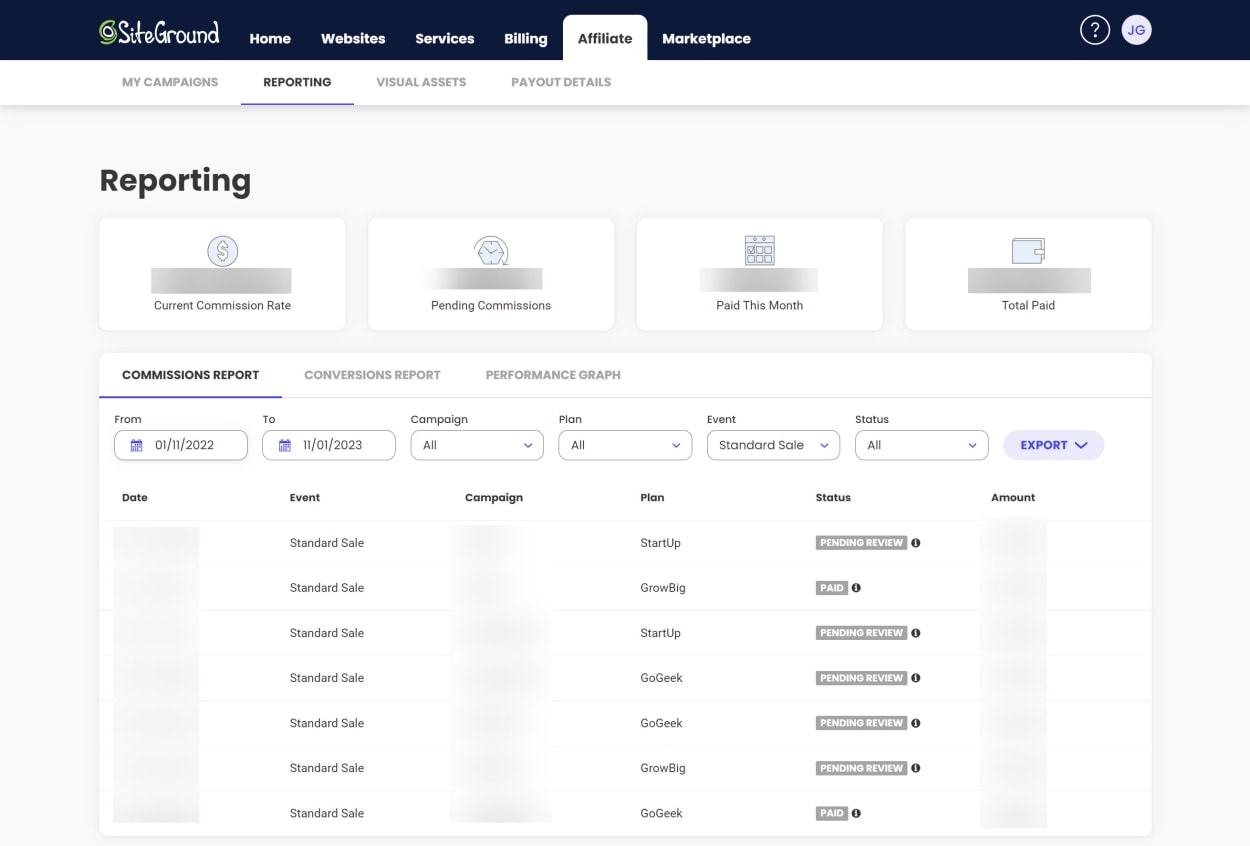
SiteGround Client Area: Marketplace
The Marketplace section of the SiteGround client area is where you can purchase additional web hosting services, domain services, and access partner perks.
Let’s look at each section in turn.
Hosting Services
This page contains a list of all the web hosting services and add-ons that you can purchase.
Add-ons include SSL certificates, CDN, SiteBuilder, Site Scanner, Private DNS, and more.
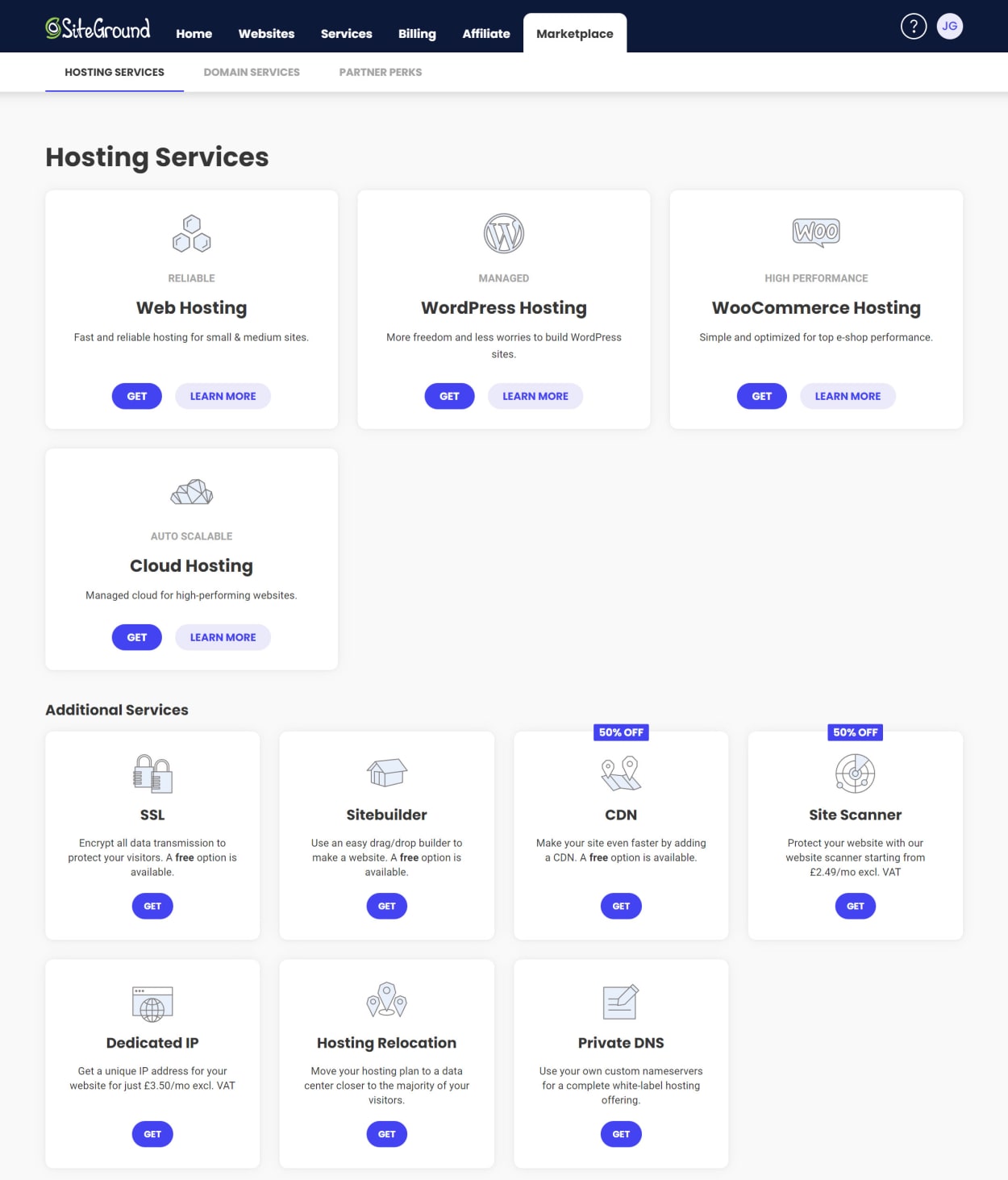
Domain Services
This section contains a list of all the additional domain services you can purchase, including domain privacy and domain transfers.
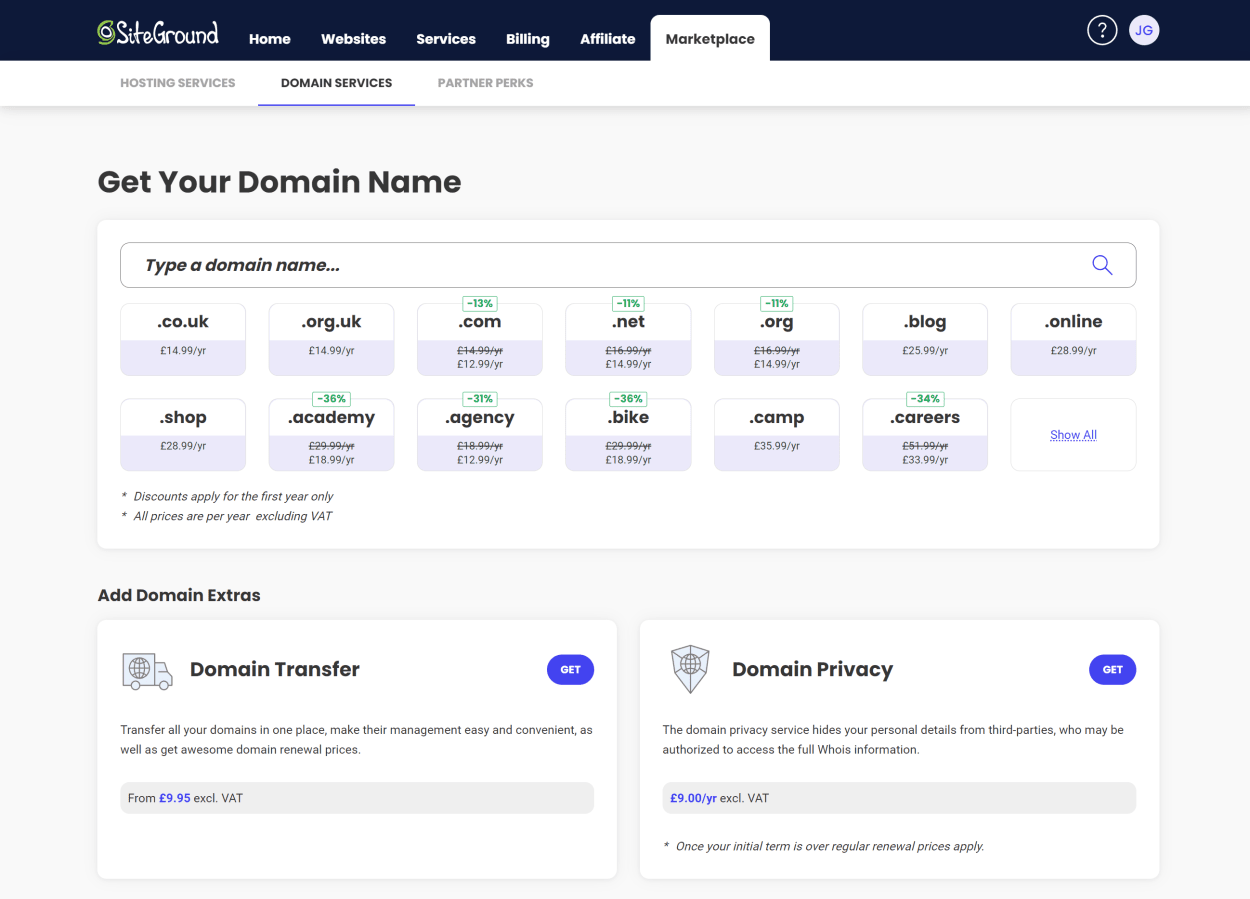
Partner Perks
This section contains a list of all of the partner perks that you can purchase.
Perks include WordPress Development, Google Workspace, WordPress Themes and Plugins, and more.

SiteGround Account Management
Now that we’ve covered the SiteGround client area let’s look at how to manage your SiteGround account.
You can access the account management screen by clicking on your profile picture in the top right corner of the SiteGround client area.

Let’s look at each section in turn.
Login & Profile
This section contains information related to your SiteGround account, including:
- Your SiteGround login details, including your username and password.
- Two-factor authentication settings.
- Account owner information, including your name, email address, and phone number.
- Language Settings.
- Data Management settings, including downloading your data and deleting your account.

Notification Preferences
This section contains your notification preferences, including your email address and the types of notifications that you would like to receive.
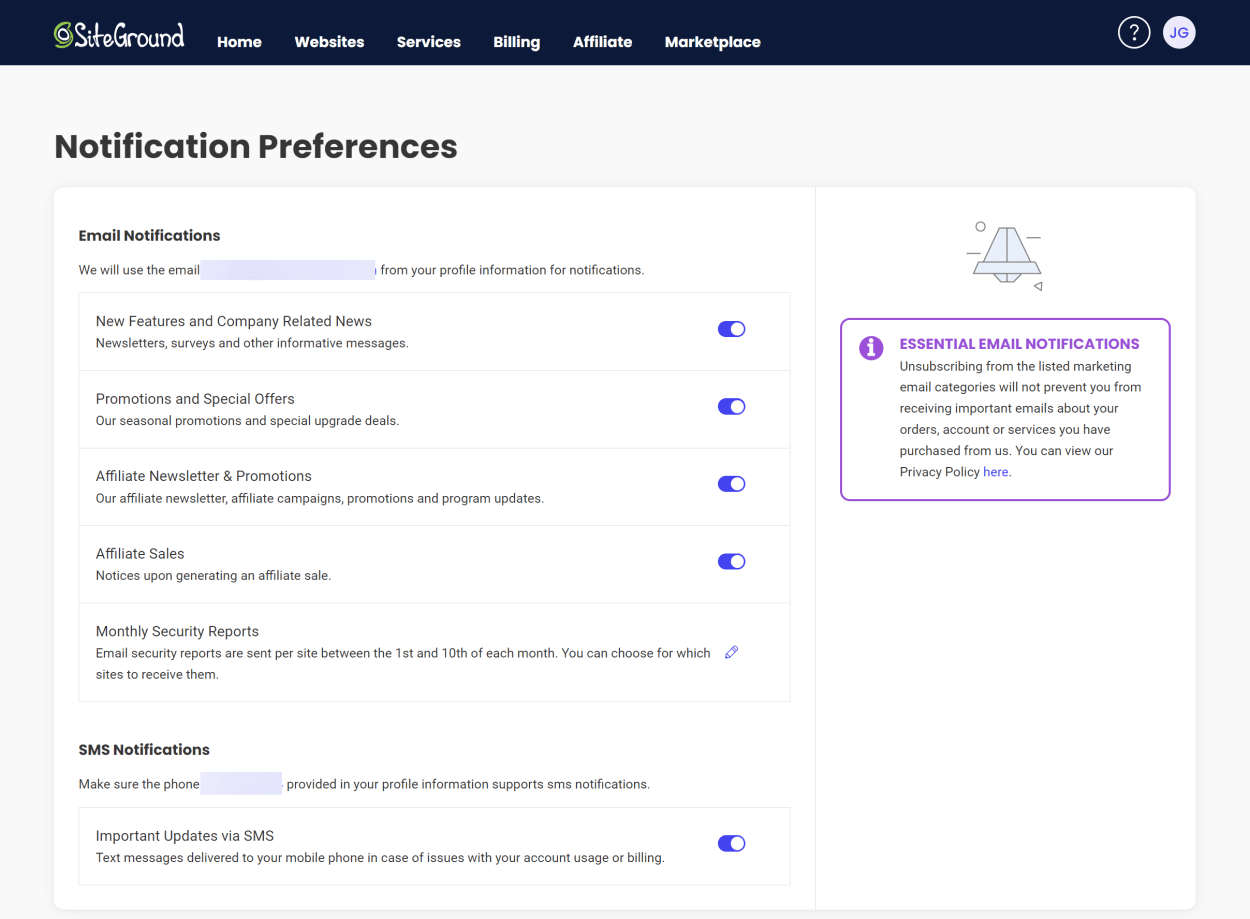
Appearance
This section contains your SiteGround client area appearance settings, your preferred language, and the color scheme you would like to use.
SiteGround offers dark and light modes, with a choice of High Contrast or Standard Contrast.
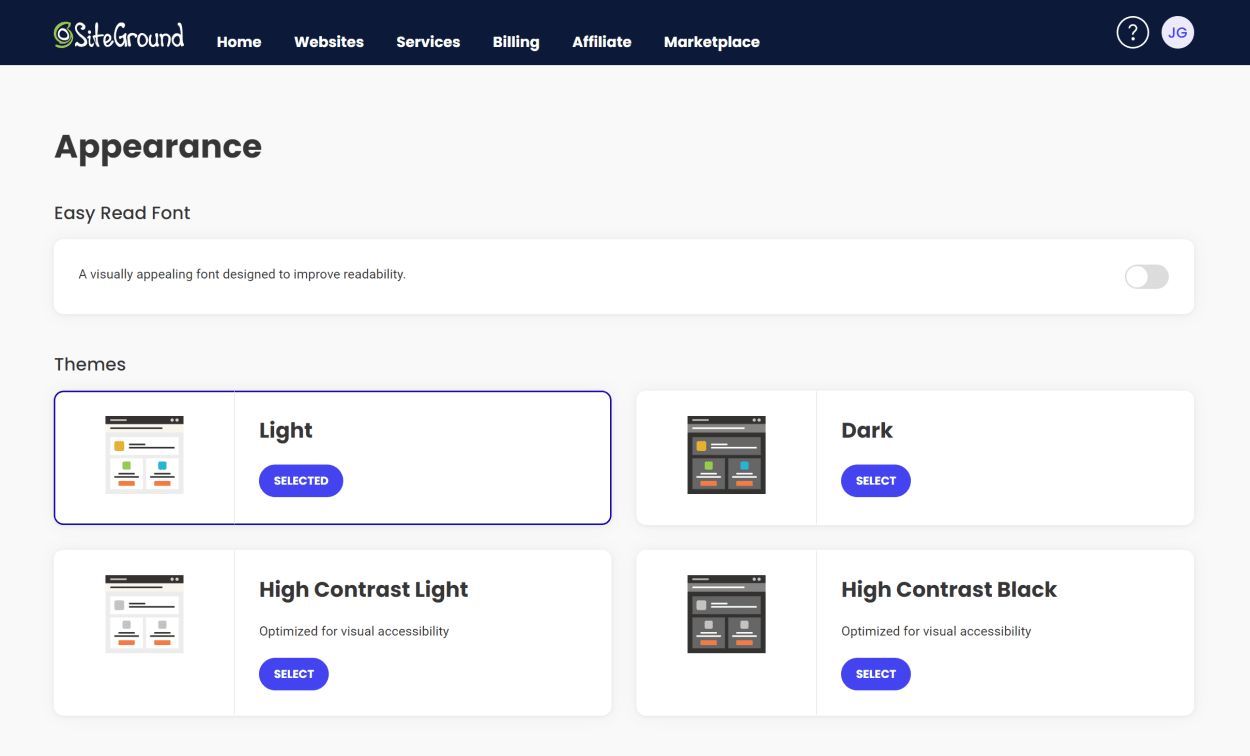
Manage Users: Users and Roles
This section allows you to create new users and manage existing users.
- Collaborators - If you need someone to work with you on your website, you can grant them Collaborator access to the Site Tools of your website.
- Clients - If you are managing a website on behalf of a Client of yours, you can grant them access to a white-label version of the Site Tools of the website you own.
Creating “Client” users requires a GoGeek plan or better (i.e., Cloud hosting).
You can also add roles to restrict what aspects of the Site Tools your users can access. However, this is only available on SiteGround’s cloud hosting plans.

Multisite SFTP Access
By generating a Multisite SSH key, you can establish secure SFTP connections to multiple sites associated with your Client Area.
This key can be assigned to all sites you manage as an owner or collaborator, and any new sites created will automatically be added to the key for seamless access.
For this feature to be available, you must have more than one site on your account.
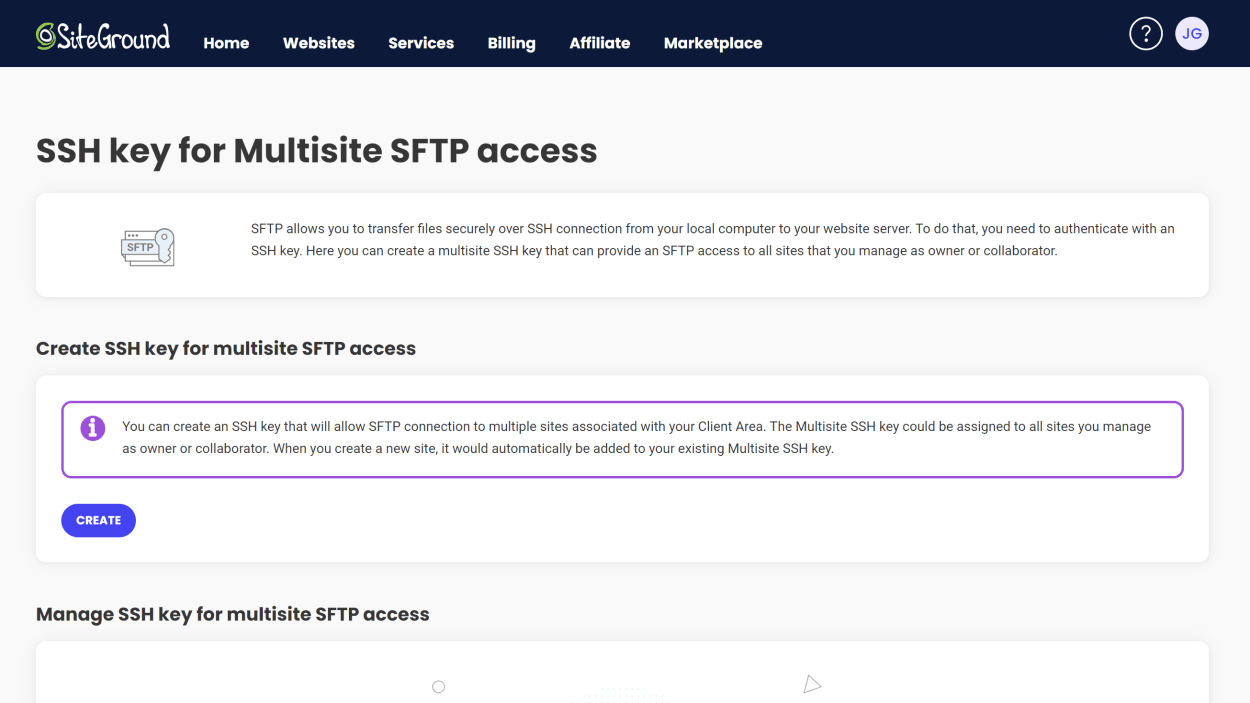
Referrals
If you invite friends to SiteGround, you can earn up to three months of free hosting for each friend that signs up. The period of free hosting depends on your hosting plan.
All you have to do is share your referral link.
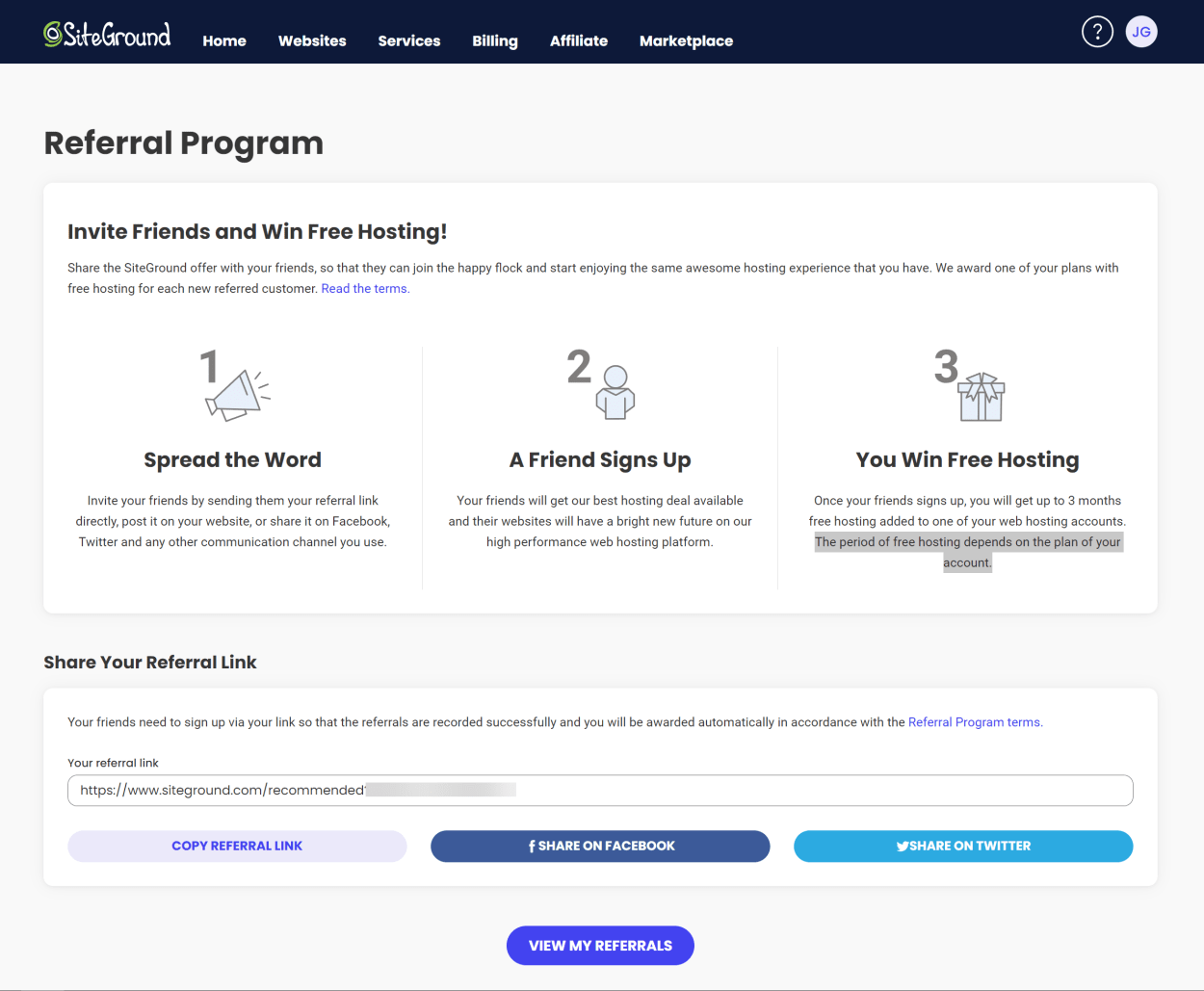
SiteGround Help Center
The SiteGround help center is an excellent resource for SiteGround customers. It contains a wealth of information about SiteGround products and services, as well as tutorials and guides on using SiteGround hosting and services.
You can access the SiteGround help center by clicking on the “Help Center” link in the top right corner of the SiteGround client area and entering your query. Alternatively, click “View Help Center” to go directly to the help center.
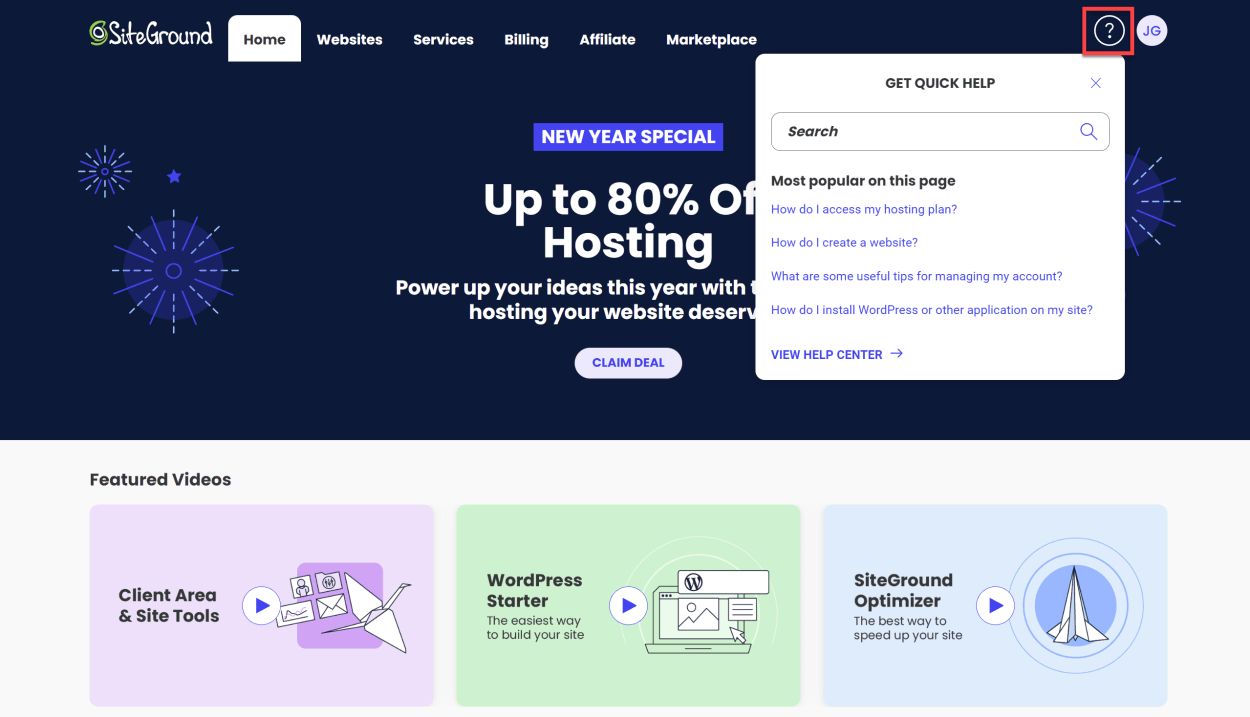
If you go directly to the help center, you will be presented with a list of help articles, along with a search bar.
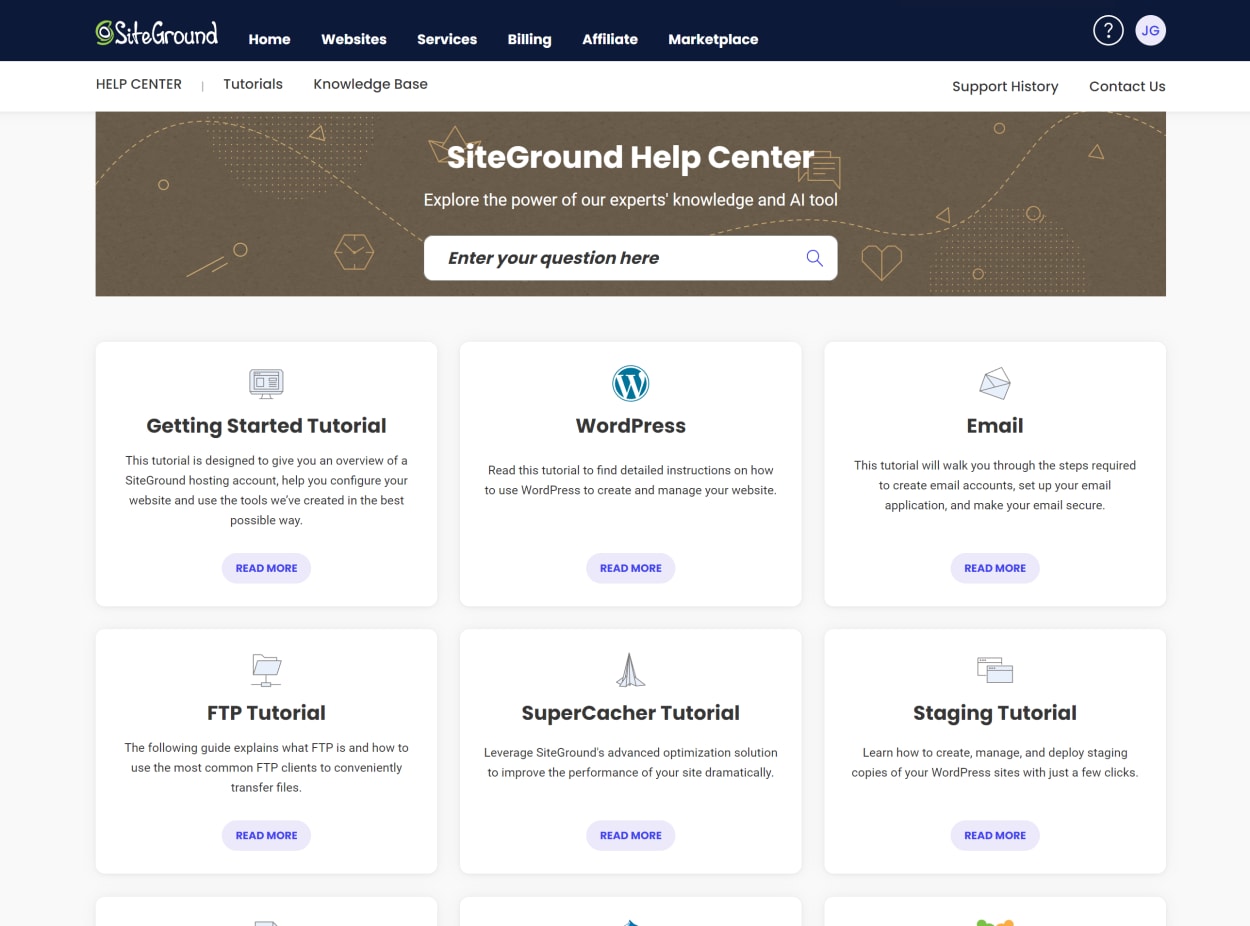
Alternatively, you can request support or view past support tickets by clicking on the “Contact Us” or “Support History” links in the top right corner of the page.
You can then proceed to select the most appropriate category for your support query.
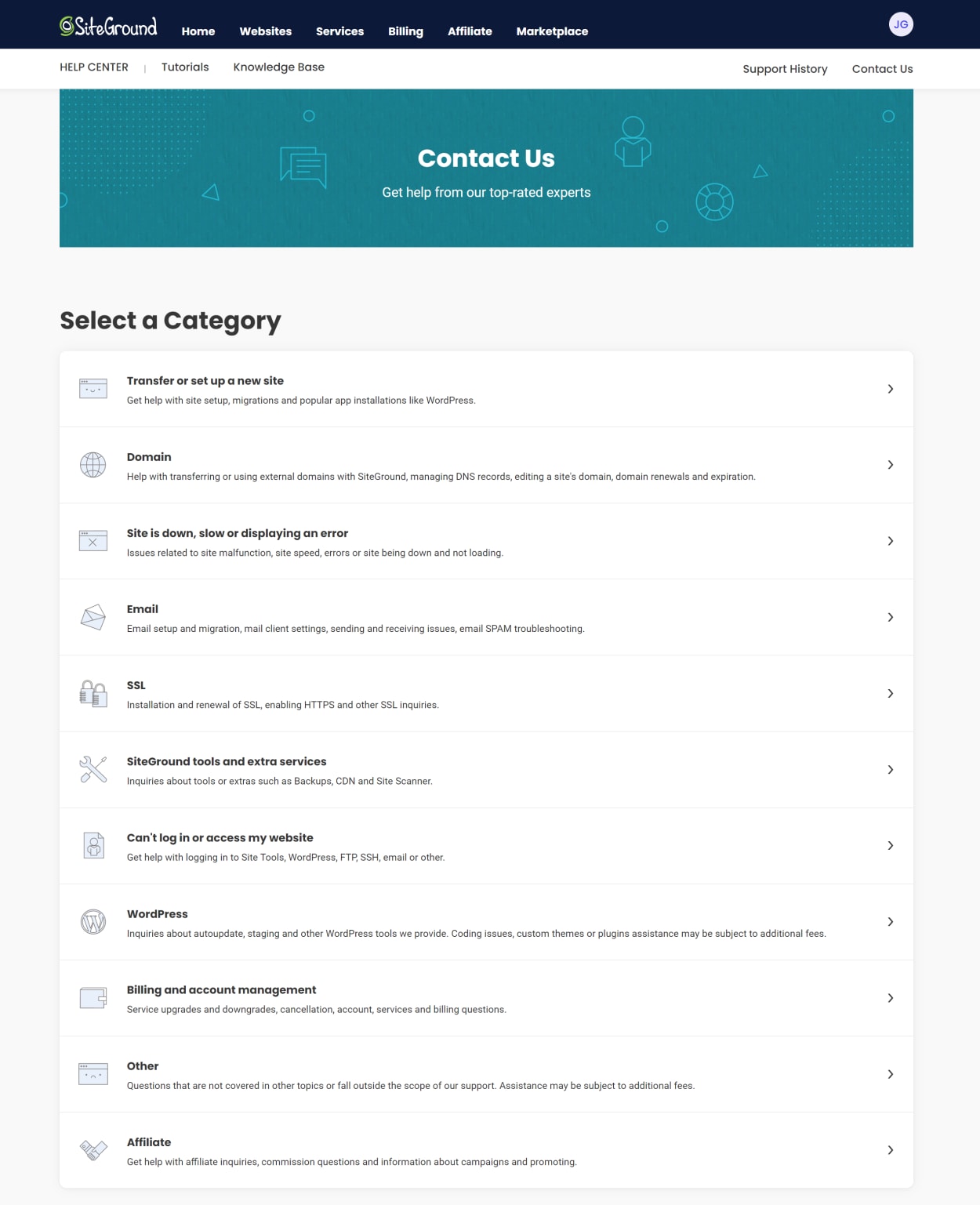
If the suggested help articles don’t answer your question, you can click on the “Chat” button to request support. Alternatively, you can telephone them for assistance.
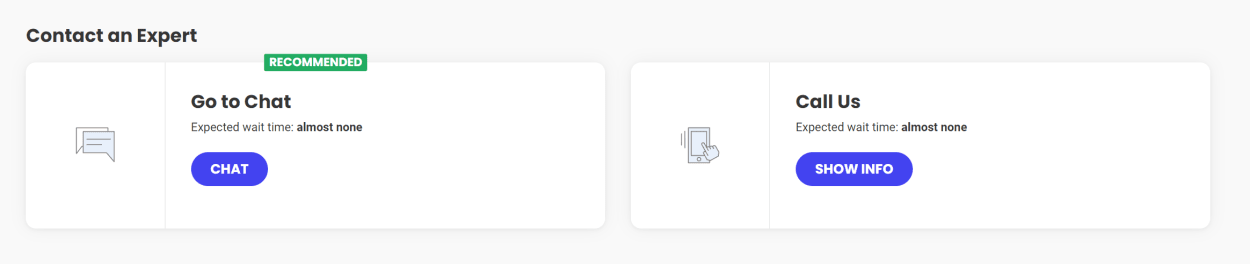
Hopefully, you will now better understand how to use the SiteGround client area.
We’ll have a new guide about SiteGround’s Site Tools coming soon.
